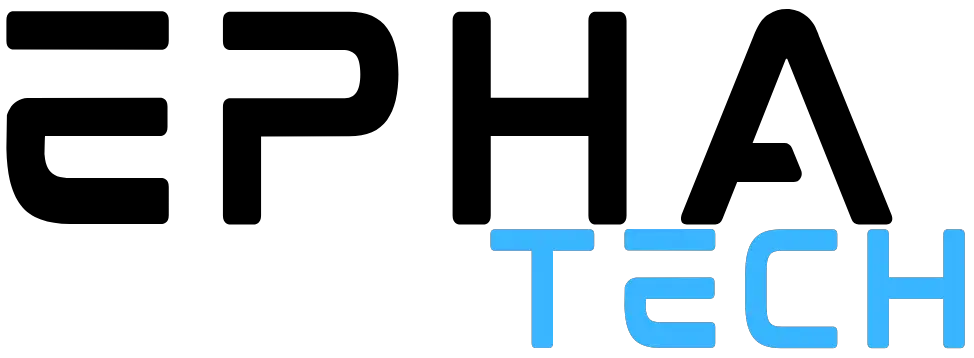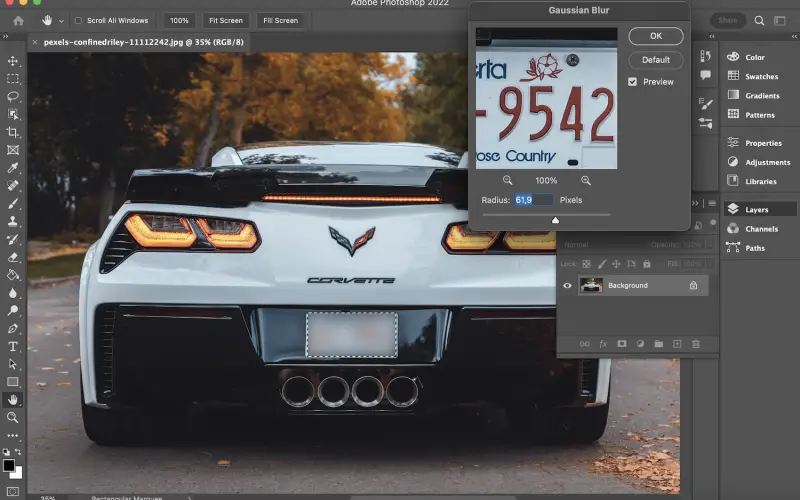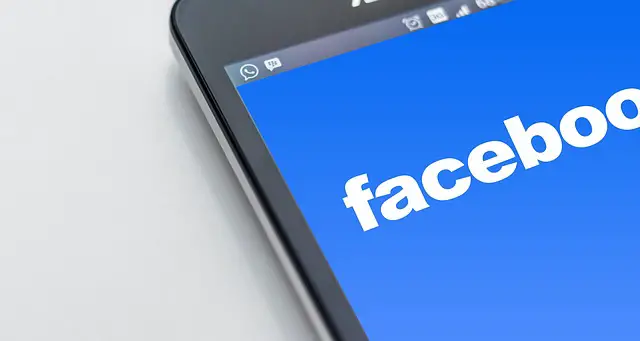In today’s digital age, privacy has become a significant concern. With the rise of social media and online sharing, it is crucial to protect personal information and maintain privacy. One effective way to do this is by blurring out certain parts of an image before sharing it, such as your child’s face, a vehicle’s license plate number, something in the background, etc. This ensures that sensitive information remains hidden, providing peace of mind for people who are concerned about their privacy. In this article, you will find out how to blur something in a picture for privacy purposes in 3 ways.
Adobe Photoshop
Adobe Photoshop is a popular but hard-to-master image editor known for its extensive editing capabilities, including various blur options. Experiment with these options to find the one that works best for you. Here’s one way to blur a part of a picture in Photoshop:
- Open the image in Photoshop.
- Select the area you want to hide with the Lasso or Rectangular Marquee tools.
- Go to Filter in the menu bar, click Blur, and choose Gaussian Blur.
- Adjust the radius to blur more or less, and click OK.
- Go to Select and choose Deselect.
- To download the edited image, go to Files and click Save As.
PhotoWorks
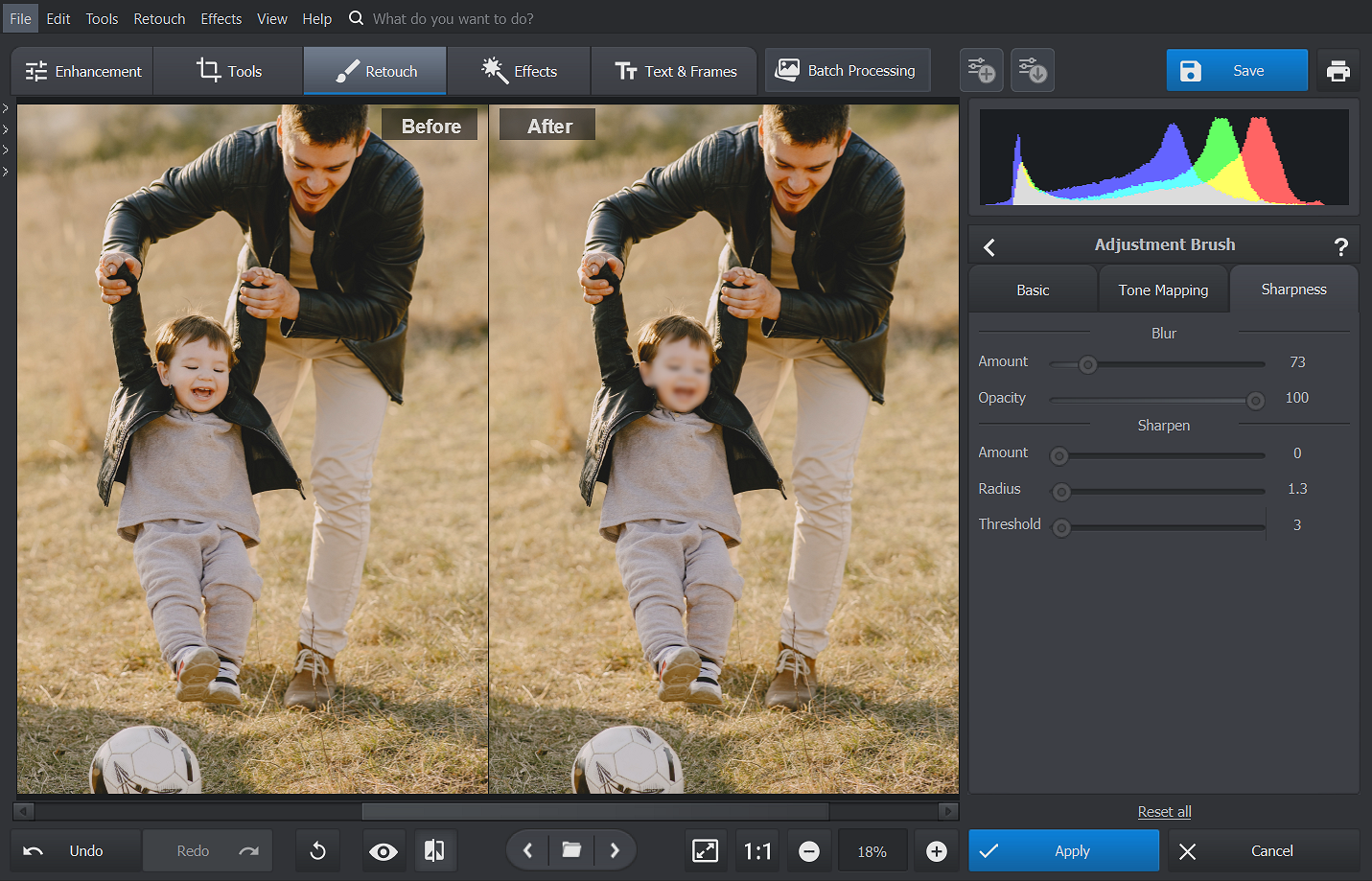
PhotoWorks is an easy-to-use yet powerful photo editing software that provides a variety of editing tools, including blur capabilities. With adjustable blur strength and the ability to selectively blur specific areas of the image, PhotoWorks gives you more control over the process. Follow these steps to blur an object in a picture:
- Run PhotoWorks and upload the image using the Open Photo button.
- Go to the Retouch tab and pick the Adjustment Brush tool.
- Adjust the brush size and paint over the area you want to blur.
- In the sidebar, switch to the Sharpness tab and drag the Blur Amount slider to the right to hide the selected area. Click Apply.
- To download the edited image, click the blue Save button.
BeFunky
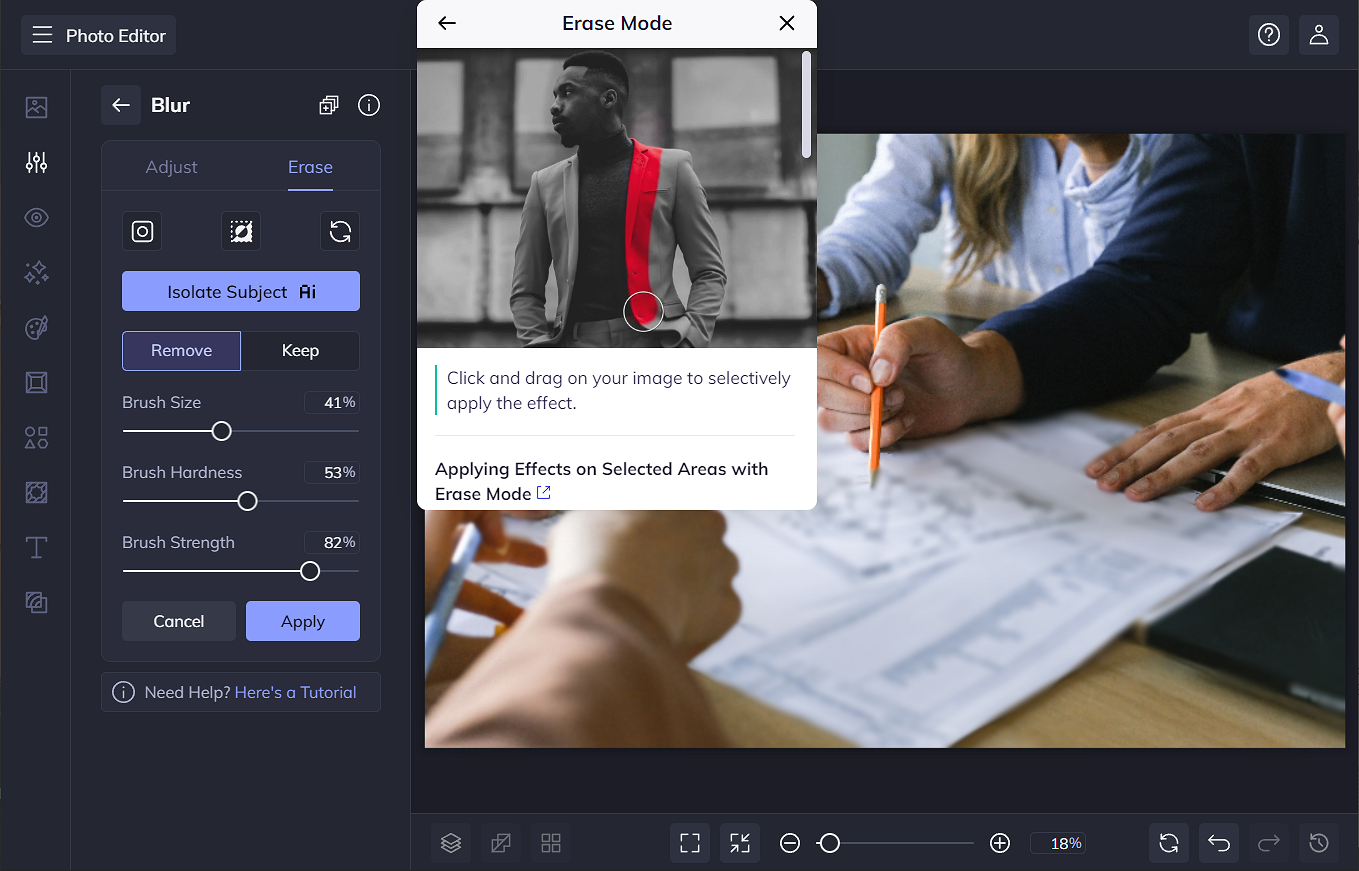
BeFunky is an online photo editing platform that comes with a range of editing tools, including blurring effects such as Blur, Funky Focus, Lens Blur, and Pixelate. These effects provide different ways to achieve privacy protection while adding creative elements to your images. Here are the steps:
- Visit the BeFunky website and upload your desired image.
- Select the Edit tab located on the left side of the screen.
- Scroll down and choose the Blur effect from the Blur category.
- Adjust the blur intensity using the provided slider.
- Switch to Erase and carefully brush over the area you want to unblur.
- Click Save to export your photo with the sensitive data hidden.
Bottom Line
Now you know how to blur a part of an image to protect personal information before sharing it online with 3 software options. By following the steps outlined in this article, you can secure your privacy while maintaining control over your digital content. Remember, you should always be careful when sharing personal information online and take the necessary steps to protect your privacy.