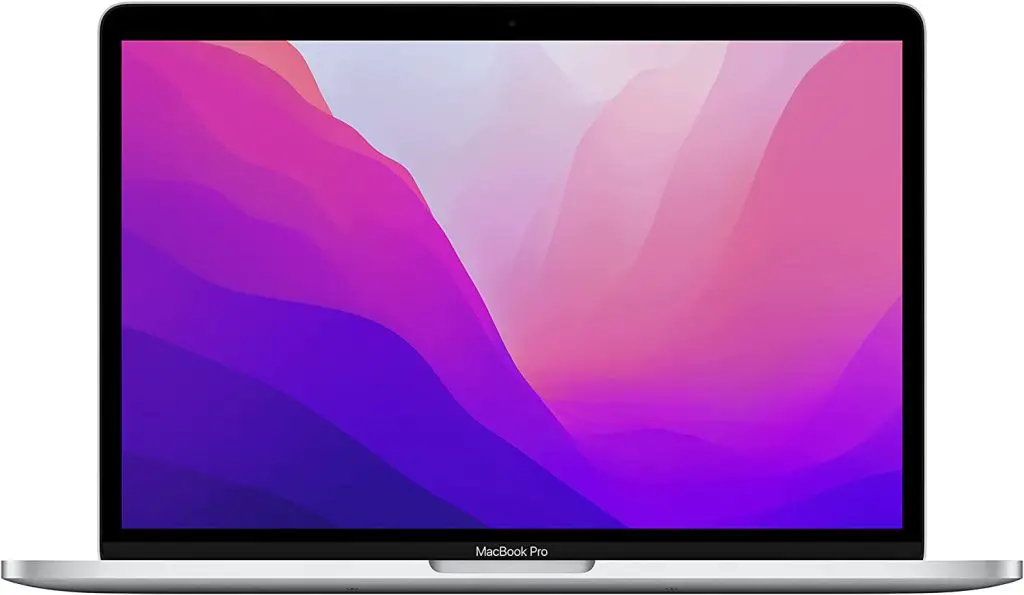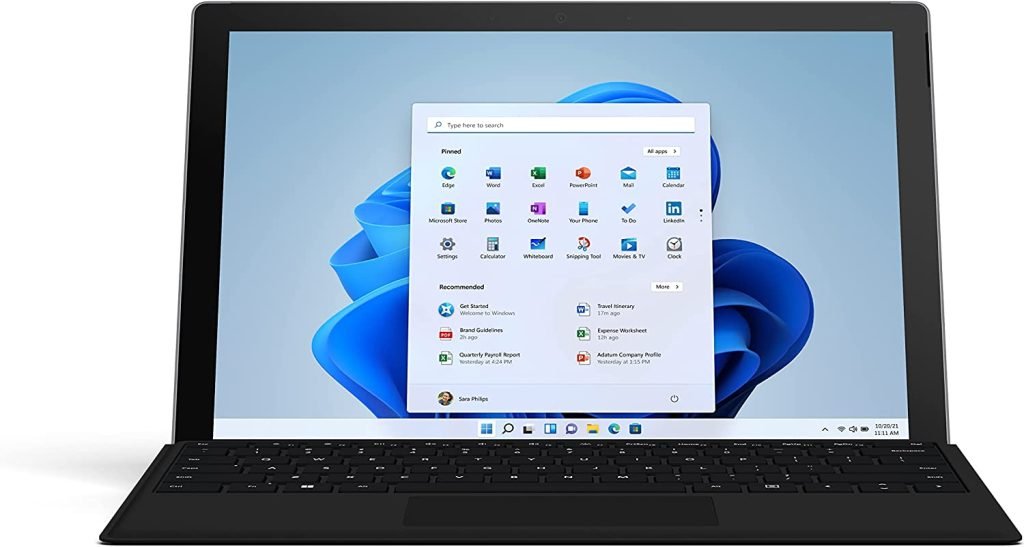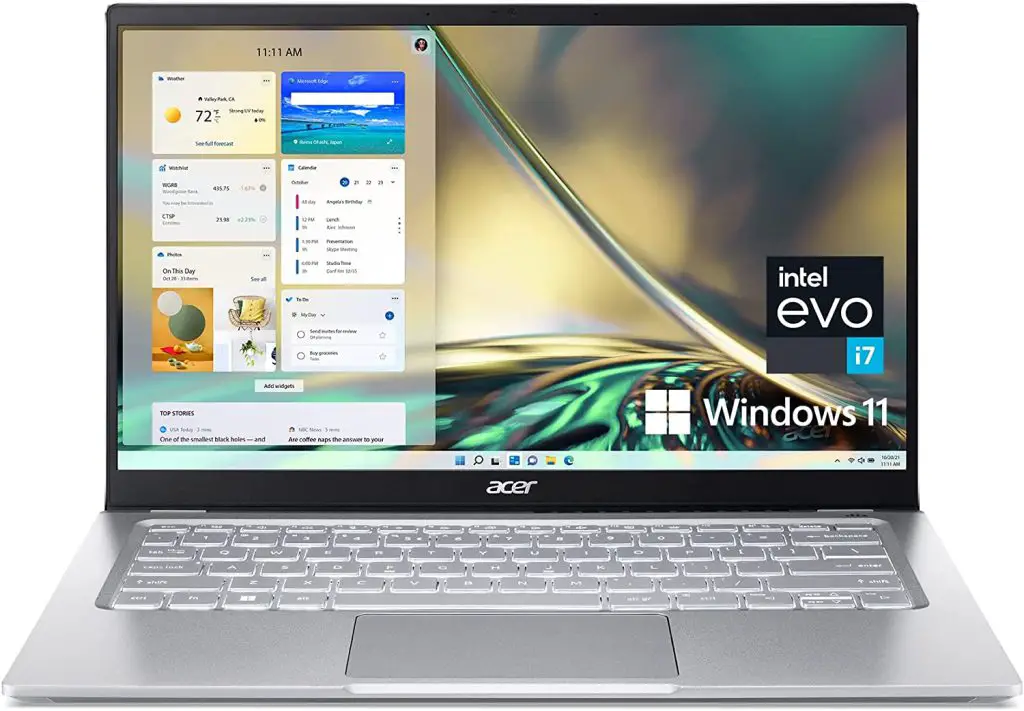More people than ever are now working from home. The trend of remote work is greater than ever and it only looks like the trend of working remotely will only grow stronger in the years to come.
Some jobs are also now exclusively geared toward remote work.
Do you work remotely? In that case, your single most important accessory is a computer. But with so many to choose from, how do you know which to choose? Which type of laptop is the most suitable for remote work and working from your home office? That’s what we’ll take a look at in this article.
Below, we take a closer look at some of the best and most popular laptops for remote work and home office.
Office laptops have become indispensable nowadays because the workforce in offices is increasingly mobile, and working from home.
If you use a laptop mainly as a work machine, you need a high-quality and durable device with sufficient performance. Instead of plastic, housings made of metal or other resistant materials are usually used.
Processors from Intel or AMD ensure high performance, but powerful graphics cards for games are rarely part of the equipment. Those who travel frequently on business trips also need a device that is as light and compact as possible.
According to a survey by the IDC, almost 80 percent of companies want to work on implementing new working models and a third want to enable hybrid working. For that, you need a laptop to work with that is powerful, portable, and durable.
Many modern laptops are suitable for working at home and in the office and can be just as powerful as a desktop computer.
The classic laptop nowadays has enough storage space and performance for simple office work. It is equally suitable for use in the office and home office.
Without further ado, let’s take a look!
Best laptops for remote work and home office
Dell Inspiron 15
The Dell Inspiron 15 is a great laptop option for the home office. It has a large display and plenty of storage space, making it perfect for storing files locally.
The laptop also has a number of ports, including an HDMI port and a USB Type-C port (on the latest models). Battery life is also impressive, giving you up to ten hours of work on a single charge.
Apple MacBook Air
The MacBook Air is one of the most popular choices for home office and remote work.
The Apple MacBook Air is perfect for creative professionals who need a lightweight and portable laptop. With its 13-inch display and a battery life of up to 15 hours, it is also perfect for working on the go.
Thanks to the individual configuration, this small power pack can shine with up to 2 terabytes and, with an optional 16 GB RAM (memory), is also powerful enough for complex video and graphics editing.
Apple MacBook Pro
The Apple MacBook Pro is a good choice for anyone who is looking for an Apple device but needs even more power or a larger screen. There are 3 screen sizes to choose from 13, 14 or 16 inches, it has particularly powerful hardware and an impressive battery life.
The MacBook Pro also has plenty of ports, unlike the MacBook Air, including an HDMI port and a card slot. The current version with the M1 chip is more powerful than ever and suitable for all types of demanding work.
HP Envy x360
The HP Envy x360 is a popular choice for the home office. This versatile device can be used as both a laptop and a tablet, making it perfect for working on the go. The touchscreen is particularly useful if you want to use the laptop as a tablet.
Thanks to the built-in hard drive and SD card reader, the device offers plenty of storage space and has a range of ports, including an HDMI port and a USB Type-C port. In the basic configuration, this device from HP costs around 900 dollars.
Microsoft Surface Pro
The Microsoft Surface Pro is also a good choice for the home office. It has a large display and long battery life. The keyboard is also pleasant to use and is perfect for a long period of use.
This laptop can be used practically as a tablet. making it a convenient 2-in-1 tool for all your business needs. Here you will definitely find the right device model for your needs.
HP Spectre x360
The HP Specter x360 is a versatile and particularly powerful convertible notebook that can be used both in the home office and on the go. The 15.6-inch display is perfect for working at home and it has a battery life of up to thirteen hours.
The laptop also has 2 terabytes of storage space and plenty of ports including HDMI port and Thunderbolt ports. It’s also one of the lightest laptops on the market in terms of performance. It is also lightweight.
Acer Swift 3
The Acer Swift is another good budget choice for the home office. It’s a very light notebook that’s also perfect for working on the go. Battery life is also very good, giving you up to 12 hours of work on a single charge.
The laptop also features a number of ports including an HDMI port and a USB Type-C port. The price for this Acer device starts at around 700 dollars. For this price-performance ratio, you will hardly find a better laptop model for your home office.
HP Stream 11
The HP Stream 11 is a very affordable (entry-level) notebook for around 250 dollars that is perfect for the home office. It has a small display but is perfect for basic tasks like checking your email or browsing the web. The device also has a long battery life, which makes it perfect for working on the go. And with its low price, the HP Stream 11 is an excellent choice for those looking to budget for a home office laptop.
These are some of the best laptops for the home office. No matter which model you choose, you can be sure that you will get a good device that is perfectly tailored to your needs.
Lenovo IdeaPad Slim 1
Lenovo IdeaPad Slim 1 is a laptop with excellent battery life and good handling. However, interested employees have to make compromises in terms of equipment and performance. In addition, the display is rated as average.
- good handling and easy to use
- good battery life
- Compromises in equipment and performance
- Display: 11 inches
- Special features: Inexpensive notebook suitable for the home office
Lenovo ThinkBook
The Lenovo ThinkBook 15 G2 achieves offers very good values that make it excellent for remote work. In terms of handling and ease of use, Lenovo’s notebook is “only” rated as good. Nevertheless, the notebook is a good model for doing work in the home office.
- good screen
- good battery life
- good performance
- Display: 15.6 inches
- Special features: Good mid-range notebook
Samsung Galaxy Book
Samsung Galaxy Book has the overall reading of good and has all of the qualities you may want in a computer for remote work.
Concessions have to be made especially in the performance but also in the battery life since both areas are “only” rated as average in the test. However, the notebook is particularly convincing in terms of handling and display.
- good screen
- easy to use
- Display: 15.6 inches
- Special features: Easy-to-use mid-range device
Best laptops for Remote work & home office – Buying guide
There is an endless selection of different laptops on the market to choose from. If you are looking for a laptop that is suitable for remote work and home office work, you need to look for a laptop that meets these needs and criteria. What should you look for? Let’s take a look.
Processor
A laptop with a powerful processor will ensure that you can run multiple applications and programs smoothly and efficiently, even with demanding tasks like video conferencing, graphic design, and data analysis.
RAM and Storage
A laptop with at least 8GB of RAM and a minimum of 256GB of storage will provide you with enough space and speed to work effectively. If you need to store large files, you may want to consider a laptop with a larger storage capacity or the option to add an external hard drive.
Display
A laptop with a high-resolution display will ensure that you can view your work clearly and in detail. If you plan to use your laptop for multimedia purposes, consider a laptop with a color-accurate display, such as a MacBook Pro or an Asus ROG Zephyrus G14.
Battery Life
A laptop with long battery life is essential for remote work and a home office. A laptop that can last for at least 8 hours on a single charge will give you the freedom to work uninterrupted and without the need to constantly search for a power outlet.
Connectivity
A laptop with good connectivity options, such as Wi-Fi, Bluetooth, and USB-C, will ensure that you can easily connect to the internet, other devices, and accessories.
Durability
A laptop that is durable and reliable is important for remote work and home office. Consider a laptop with a sturdy design and materials, as well as features like a backlit keyboard and a touchpad that is comfortable to use.
Mobile working and home office
Working from home has become the norm for a lot of people. Since Corona, many employees have been able to choose to work from home. And even after Corona, the trend is only getting stronger, and more and more people are moving towards working remotely and are more likely to apply for a remote job position.
From the point of view of experts, the advantages outweigh the disadvantages, even if employees work more overtime in the home office than in the office.
Employees are finding it increasingly difficult to call it a day and switch off mentally. What became part of everyday life for many due to the pandemic would have been unthinkable for many companies a short time ago. Above all, the question of the productivity and motivation of the employees was a question mark for many.
While the employer takes care of the IT hardware, the home office can be made ergonomic with a few tricks and optional accessories.
The home office hardware for at home
In general, a laptop or a PC is recommended for working at home. Depending on the hardware requirements and data protection, this can be your own device at home or a device from your employer. The latter is preferred by most companies and employees, as they often do not want to use their own devices for work.
In some professions, it is simply impossible because of the equipment. Laptops are generally more practical for the home office since you can take the laptop home with you from work and it can also be used on the go.
How can I make my laptop workstation in my home office even more ergonomic?
A business laptop has everything you need for an ergonomic home office: an integrated webcam and microphone for video conferences and web meetings. More interfaces than consumer devices, e.g. VGA, HDMI, display port as a monitor connection, USB-C, or docking station. Business notebooks are often equipped with an illuminated keyboard.
A second or third monitor should have at least Full HD resolution up to 4K and be significantly larger than the notebook display at 24, 17, or 32 inches. With a monitor with a line height of 1200 pixels, you have to scroll far less than with 1080 pixels.
In addition to the general rules for an ergonomic workplace such as a height-adjustable desk and monitor, positioning towards the daylight window, distance from the keyboard to the monitor, and healthy sitting, a bar table can also be advantageous.
The keyboard should have sufficient key travel and ideally be illuminated. An ergonomic computer mouse or a trackball can prevent tension-related complaints.
A USB-C interface in the form of a single line helps to avoid cable clutter and even replaces a docking station.
Factors to Consider When Choosing a Laptop
In addition to the key features outlined in the points above, there are several other factors to consider when choosing a laptop for remote work and home office.
Budget
Your budget is an important factor to consider when choosing a laptop. There are laptops available at different price points, so it’s important to determine what you can afford before making a decision.
Usage
The type of work you’ll be doing will also influence your choice of laptop. If you’ll be using your laptop for graphic design, video editing, or other demanding tasks, you may need a laptop with a more powerful processor, more RAM, and a dedicated graphics card.
Personal Preferences
Consider your personal preferences when choosing a laptop. This can include factors such as the laptop’s size, weight, and overall design. It’s important to choose a laptop that you feel comfortable using and that meets your specific needs.
How do I recognize a good laptop for the office?
And what does a good laptop for a home office and office actually need? That’s not an easy question to answer. Because a good laptop is not necessarily just extremely powerful, but “fits” perfectly for the desired application.
The following criteria are important if you are looking for a good laptop for your home office or office:
Battery life
An office laptop should have a long battery life of six hours or more. A laptop battery has an average runtime of two to six and a half hours. If you are traveling longer, you need a model with a more powerful battery.
Reviews and test reports provide information about the actual battery life of office laptops, which often deviates significantly from the promised performance. Any memory effect must also be taken into account.
So make sure that your new home office laptop has a battery life that suits your work. If you travel a lot and work a lot on the go, it’s worth investing in a more expensive model with longer battery life.
Office laptop – how much RAM?
In general, the more complex the work, the more RAM an office laptop should have. The main memory is specified as RAM in the device descriptions and the values often vary from 4 to 20 GB (gigabytes).
For simple text applications, 4 to 8 gigabytes of RAM are usually sufficient.
Elaborate programs require more memory – we recommend at least 16 gigabytes of RAM if the office laptop has to run Photoshop or similarly demanding programs, for example.
If the laptop is to be used in the home office or in the office for video editing or for using complex programs, you need a powerful processor so that the computing operations can be carried out faster.
Built-in graphics card in the office laptop
Modern business laptops often have integrated graphics cards that support multi-tab browsing and the use of common office programs. Integrated graphics cards are often given the abbreviation IGP – Integrated Graphics Processor or as onboard graphics. This type of graphics card uses the built-in RAM of the laptop during operation and thus reduces the working memory somewhat.
For complex software – especially image processing or video editing – we therefore always recommend using a laptop in the office that has a dedicated graphics card. These graphics cards have their own video memory and graphics processor, which frees up memory and increases performance.
Hard drives
We recommend using an SSD hard drive for the laptop. Although these are slightly more expensive than conventional hard drives, they offer two major advantages over mechanical hard drives:
- SSD are more compact and have no mechanical elements. This makes them less susceptible to shock and vibration than conventional hard drives.
- SSD hard drives have significantly higher write and read rates than conventional hard drives. The notebook can be fully operational in just a few seconds and even large files can be saved or loaded quickly.
- Office workers who travel frequently are best considering a laptop that has an SSD to reliably get work done on the go.
Laptop case
Anyone who travels a lot in addition to working in the home office will certainly be happy if the laptop has an impact-resistant housing and comes with the right laptop bag. The longevity of the laptop also depends on how high-quality the case is and how sensitive it is to impacts. Metal cases usually offer better protection than plastic cases.
Which display size is necessary?
If you use the laptop for office work and in the home office, you need a screen with a sufficient screen diagonal.
The smallest models start at 8 inches and are particularly suitable for occasional work on the go. The optimal size is between 10 and 15 inches if the device is to be portable. The screen is large enough, but the device is not too bulky and can be carried comfortably.
14 inches correspond to about 35.5 centimeters – enough to be able to use office applications comfortably.
Larger models are necessary when creating video presentations or complex charts. Then there are models from 17 inches. Because the weight also increases with an increasing screen diagonal, models from 17 inches only make sense for stationary use in the office.
Overview: display sizes of notebooks
- 10 inches – mostly in laptops
- 13.3 inches – mostly in laptops
- 14 inch – small laptops and ultrabooks
- 15.6 inch – standard laptop size
- 17.3-inch laptops and ultrabooks
Screen and resolution
An office worker makes 12,000 to 33,000 head and eye movements over the course of eight hours – even more, if you mainly sit in front of the PC or work laptop. In order for the eyes to remain healthy, the office laptop must have a high-quality screen with a good resolution.
Up until a few years ago, laptops usually had a resolution of 1024×768 pixels. This is usually no longer sufficient for current programs. If you want to use Word and Co. comfortably, choose a laptop for working with a resolution of at least 1280×768 pixels.
Overview: display resolutions of notebooks:
- 800×600
- 1024×768
- 1280×1024
- 1600×1200
- 1920×1280
Ideally, the device is tested in the store beforehand. Then you can see at first glance whether the resolution is sufficient and, for example, whether the fonts are sufficiently sharp.
The screen brightness should be at least 180cd/m2 (candelas per square meter). The values are usually not found in the product information or on the packaging, which is why the following applies here: ask the dealer and if in doubt, use common forums.
Display: Reflective or matt?
If the notebook is to be used outdoors or in a workplace with direct sunlight, the screen must be anti-glare. Reflective displays, which mostly consist of glare panels, offer sharper contrasts but are only suitable for working in darkened rooms.
If you want to use the device to present an image or video projects, you should choose the reflective version.
For all other purposes, a matte screen is a right choice.
The volume development
Fan and drive produce noises that are sometimes perceived as annoying. Inexpensive laptops in particular often do not have quietly-running fans.
Basically, choose a model that is as quiet as possible.
However, keep in mind – the more powerful a laptop is, the more heat is generated.
Powerful laptops are therefore always louder than weaker ones.
Keyboard
The laptop keyboard has to withstand many keystrokes every day. All the more important are high-quality keys that are not too loud and are easy to press. Tip: The space bar indicates the quality of the keyboard. If it cracks or tilts when you press it, that doesn’t speak for the other keys.
In addition, the keys must be in the usual positions. Anyone who uses shortcuts regularly makes sure that the end key, F key, Windows or Mac key, and the like are in the right place. Depending on your needs, additional keys are available for quick volume control or brightness settings. Ideally, the keyboard is illuminated so that it can be used comfortably without typos even when working overtime after work.
Touchpad
Almost every business laptop has a touchpad. The rectangular field must be precise and should have a vertical scroll field so that scrolling is easy. If a mouse is used instead or if you regularly switch between the two variants, the touchpad should be able to be deactivated at the push of a button. Otherwise, unwanted actions may result from accidental touching.
Connections
Several USB ports are part of the standard equipment of every laptop. They are used to connect external devices and storage media. In the best case, there are several USB-3 ports and a USB-C port so that a mouse, keyboard, printer, and scanner can be accommodated at the same time and a docking station can be connected. If necessary, the USB-C slot can be divided into additional USB ports via an active USB hub.
Equipment: What must a business laptop have?
In order to be able to work sensibly with a laptop, in our opinion an Intel Core i5 (at least tenth generation) or an AMD Ryzen 5 as a processor is part of the basic configuration. Another must-have is at least 8 GB of RAM and 512 GB of storage capacity in the form of an SSD.
If strong performance is important to you, you’d better go for an Intel Core i7 or AMD Ryzen 7 and 16 GB of RAM. And anyone who deals with video editing or animated graphics may need a powerful graphics card and an even more powerful processor, such as a Core i9 or Ryzen 9. This category is also referred to as a creator laptop.
With normal use, however, the usual onboard chips (iGPU) from Intel or AMD are sufficient. A dedicated graphics card is only required for a gaming laptop. However, if you also want to gamble with your work device, you should choose a device with a sufficiently strong, integrated Geforce or Radeon chip.
At least two USB-C slots should be available as connections. Ideally, there is at least one USB-A slot, two would be better. When it comes to USB, you should also pay attention to the supported standard. You will not be happy with USB 2, especially if you have to copy large amounts of data from a USB stick, for example.
With more and more laptops – even the high-priced models – the number of available ports is shrinking, which we find very unfavorable. Devices with at least one USB-C and one to two USB-A ports and an HDMI slot for the monitor are recommended (guide). However, there are now also screens with USB-C (guide). If in doubt, you can use a USB hub.
How much battery life do I need for my notebook?
The battery life of notebooks is between two and a half and six hours. If you often have to travel for work or work in places where the nearest socket is not just around the corner, it is worth getting a notebook with efficient battery performance.
How much power do I need?
Do you simply work in the office in your notebook or do you use it to edit videos and images? The more programs and applications you use, the more powerful the processor needs to be. A good graphics card is also a must when working with programs such as Photoshop. Good and powerful processors are the i5, i7, and i9 series from Intel.
How big should the hard drive on your laptop be?
Get a notebook with an SSD hard drive! These models are a bit more expensive but cause fewer problems. They are more robust and, thanks to higher write and read rates, are ready for operation faster.
Do I prefer a light or stable case for my laptop?
The harder the case, the more durable the laptop. Metal housings are more likely to withstand bumps than cheap plastic versions. But the metal housing is also a lot heavier.
Which display size is necessary?
Basically, a screen diagonal of 14 inches (approx. 35.5 cm) is completely sufficient for normal office applications. However, if you often work on presentations or videos, you should get the next larger version (15.6 inches). However, anything above that is less useful for home office use, since the weight of the notebook naturally increases as the screen size increases.
How high should the resolution of my notebook be?
The resolution of the screen plays an important role. A high resolution makes working in Word and Co a lot easier and reduces early eye fatigue. When buying your notebook, you should make sure that the resolution is at least 1280×768 pixels.
What do I have to look out for on the keyboard of my notebook?
A keyboard has to withstand a lot. Hundreds of keys are pressed every day. We have a tip on how to easily control the quality of the keyboard. Press the spacebar. If it cracks or jams, that’s a sign of inferior quality.
Does my notebook need a touchpad?
Many people prefer working on the notebook via touchpad. In this case, the touchpad should be precise and have a vertical scroll field. If you work alternately with the touchpad and mouse, make sure that your notebook has a function to disable the touchpad.
Which connections does my notebook need?
The standard equipment in notebooks is several USB (3.0) ports. With these connections, you can easily connect a mouse, keyboard, or even your printer to the notebook. If you need more connections, you can simply get a docking station, which turns your notebook into a PC desktop in no time at all!
[/fusion_text][/fusion_builder_column][/fusion_builder_row][/fusion_builder_container]
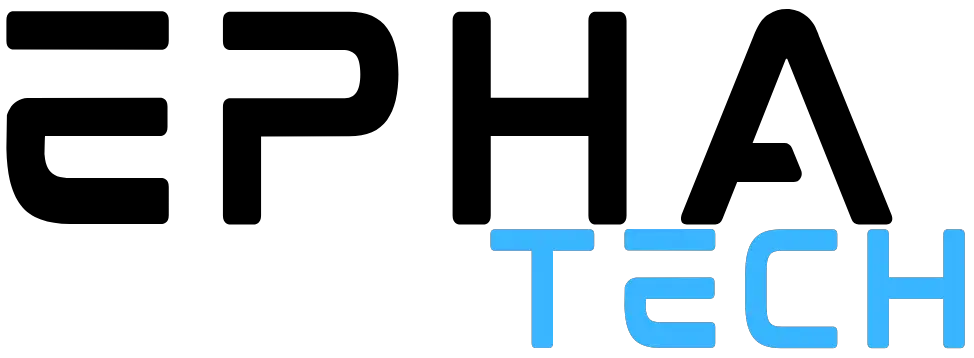
![11 Best Laptop for Remote Work & Home Office [List & Guide]](https://www.ephatech.com/wp-content/uploads/2022/11/11-Best-Laptop-for-Remote-Work-Home-Office-List-Guide-1.jpg)