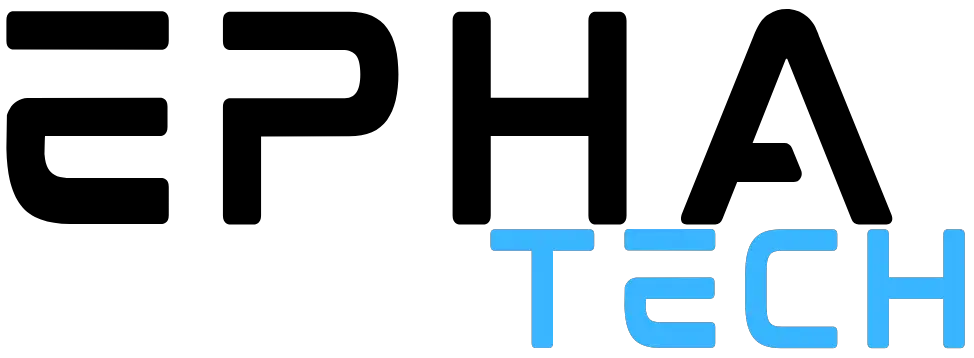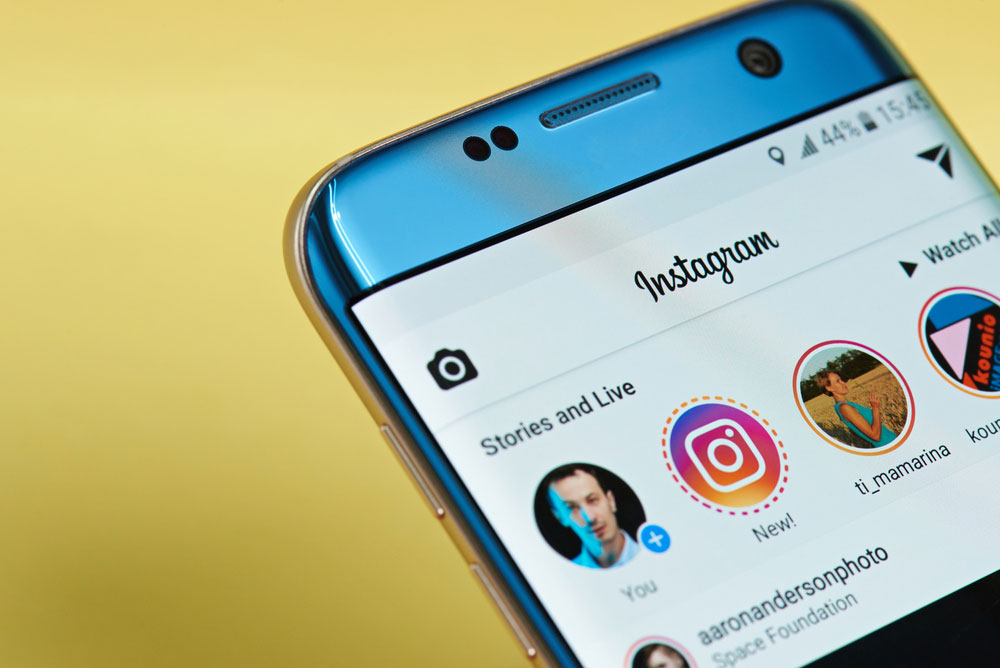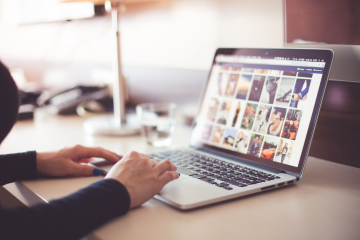Do you know How to Change Background Color on Instagram Stories? If you want to make your Instagram story even more colorful, you can change the background color in just a few steps. In this, guide, we’ll show you how. Let’s Begin!
Adding background photos to Instagram stories or changing the background color of your story are some of the tips that will help you make your content more attractive in this format and thus increase the visibility of your stories.
Next, we explain some of the tricks and tools that will help you surprise your audience. And if the design isn’t your thing, we leave you some templates for Instagram stories in the last section.
Check in the End my secret recommendation
The background image on Instagram Stories
The process of adding a background image to Instagram stories depends on the type of device. Let’s take a look at how to put a background image in my Instagram story according to my mobile type:
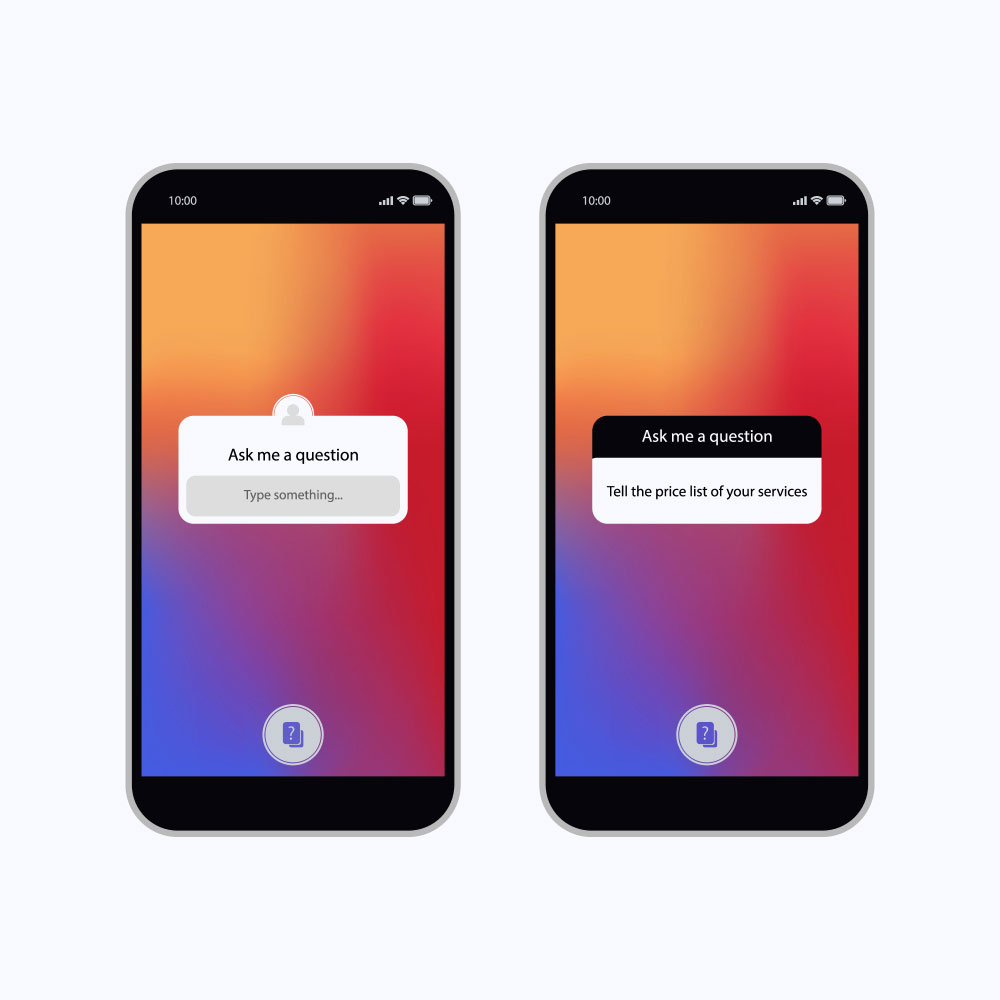
Change Instagram Background color image in Apple
If you have an Apple, it is relatively easy to put background images in stories. The process is as follows.
- Download the Picsart app
- Go to Color Background and choose Transparent Color Background
- Select the size of Instagram Stories
- Insert a photo and adjust it to the size of Instagram Stories
- Tap the rubber button and make a hole in the middle of the picture
- Save Pixart’s image to your gallery
- Open Instagram Stories and share a photo of yourself in a story or from your gallery.
- Enter the gallery and click the copy on the image you edited with Picsart
- Go back to Instagram, click paste, and adjust the photos
I suggest you follow the above steps with focus.
Also Read: BEST GAMING CHAIR FOR XBOX ONE
Change the background image on Android
In the case of Android, you should follow the same steps as Apple. However, many Android phones will not allow you to copy and paste photos from the clipboard into Instagram stories, so you will need to install the following application in the Play Store.
How to change background color on Instagram story in seconds
Changing the background color of your Instagram stories is relatively easy and can be done within the Instagram application. The process is as follows.
- Share a photo on Instagram Stories.
- Press the brush icon (ios) or the stroke icon (Android)
- Choose the color of your choice and press 2 seconds on the screen
- Covering your shared image, the screen will change all the desired colors
- Select the eraser and move it to where the image is located to be exposed
Here is a compilation of good practices that will allow you to improve the quality of your stories.
– Choose a goal: According to the social media plan you have defined, you need to explain what you want to achieve through Stories on your Instagram profile. If you are a company, your goal is to personalize your brand, communicate with your audience, or promote your product.
Tell a story: Take advantage of the flexibility of this format to upload multiple stories and explain a story that grabs your followers’ attention. A good example would be to explain the process of making your product through different videos.
– Use all story formats: If Instagram gives us thousands of tools to publish stories … then why not use them? Use polls, questions, gifs, and add music to your stories to get users’ attention. Using these forms of Instagram formats will make your profile look more organic and closer to your audience.
Create Multiple Highlights: Featured Stories is an excellent tool for highlighting the best stories on our profile. I suggest creating different highlights according to themes or interests if you have a personal profile and products or lifestyles if you have a professional profile.
Take advantage of swipe-ups: If you reach the follow limit on Instagram, Instagram will allow you to add links to your stories via popular swipe-ups. Undoubtedly, this is a great way to increase page traffic to your website or product/service. I suggest you share your videos, promote your services with an offer, and encourage your followers to swipe up to discover the offer. The results are excellent.
-Use hashtags and geopolitics: As I explained to you in the Instagram hashtags guide, it is essential to use geographic location and hashtags to increase the reach of your posts.
Share your Instagram TV videos: Now that Instagram TV allows you to make money and be used faster by users, you need to take advantage of this function, upload longer videos, and Instagram stories must be shared with your audience. If you want to know how to merge Instagram accounts, I recommend you read this article: Merge Instagram Accounts The Ultimate Guide
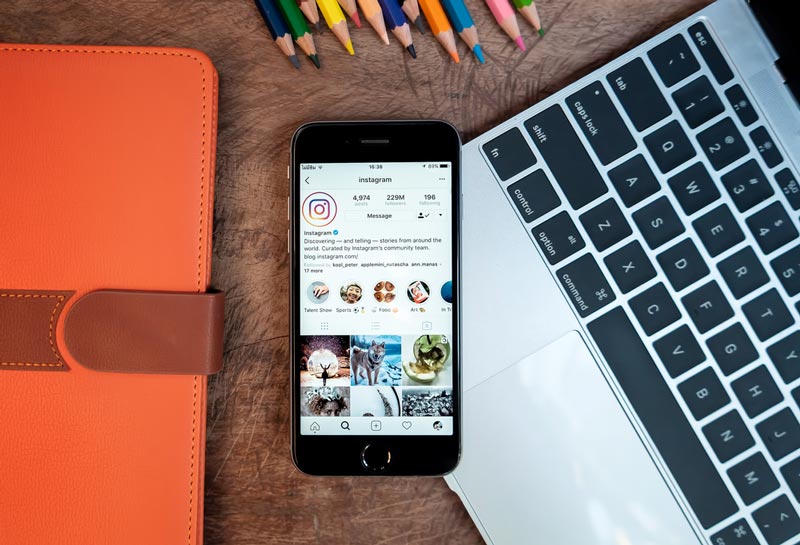
Instagram’s best stories Tools
From my point of view, here are the top five tools for creating your own designs for Instagram stories:
- Canva: An online editor for all kinds of designs with extensive stickers, fonts, and templates. It is straightforward to use.
- Visme: I’ve used it lately, and I like it. It lets you do everything like a canoe and add eye-catching graphics, diagrams, and animations. Very complete, although more challenging to use than canvas.
- Inshot: An excellent application for editing your videos or creating compelling collages for Instagram stories.
- Mojo: Perfect for creating attractive and interactive designs. You can combine multiple images or image + text and display them with different default effects.
Instagram story templates
In all the tools I mentioned in the previous section, you will find many templates to use in your Instagram stories and impress your audience.
However, if any of the Instagram story templates offered by these tools do not please you, here are three links where you will find many more templates.
Envato Elements – Definitely a winning bet. On this website, you will find thousands of templates for Instagram stories and all kinds of formats. The monthly fee for using this website is 14.50 Euros per month. If you are a student, you will get a discount of 30%.
Edit: We can add it to the Tools section, but I don’t find it as powerful as the previous ones. In Editing, you can choose from hundreds of templates, edit them online, and share them in your story.
Storyblocks: It probably is. Not the complete archive, but you should keep this in mind if you want to download free Instagram story templates.
Instagram stories: change background color via photo
You can set a solid color background by taking a photo and then painting it with a color. Follow our step-by-step instructions or take a look at the quick start guide.
1st step: Instagram camera view
Open the Instagram app and swipe your finger once from left to right on the home screen. The camera view now opens. Alternatively, you can also access the camera view from the story feature on the Instagram home screen.
2nd step:
Take a picture
Just take a photo now, which will later be covered with the background color. The photo only serves as a background layer for the background color of your story. So it doesn’t matter what’s in the photo.
3rd step: make color selection
After taking a photo, tap the curved stroke icon at the top. A color selection now appears in the lower area.
4th step: Select the background color
Pick the color you want to add as the background color for your story. You can choose between black, white, and individual colors. You can also use the eyedropper to pick a color from the photo.
5th step: New Instagram story background
Once you have selected your desired background color, you now have to hold your finger on the screen for a second or two. The image will then take on the desired color for the background of your Instagram story. Extra tip: You can use the eraser to reveal parts of the image under the background color again.
Instagram stories: adjust the background color via “design”.
1st step: Instagram home screen
On the Instagram home screen, open the camera view by swiping from left to right or by clicking the plus at the top of the story function.
2nd step: Design background
Tap the left is the symbol “Aa”. After that, the background of your story already takes on a pre-selected color gradient.
3rd step: Change the background color
Each tap of the circle in the bottom right changes the color of your Instagram story background. Tap on it repeatedly until the color gradient or black-and-white background you want appears.
Video
- From the Instagram home screen, swipe left to right to view the camera.
- Take a photo there.
- Tap the curved stroke icon at the top. The color selection opens in the lower area.
- Tap the color you want for your Instagram story background.
- Press your finger on the screen for a second or two. The background color of your story will now change.
quick start Guide - Switch to the camera view from the Instagram home screen by swiping right or tapping the story function.
- Tap the ‘Aa icon’ on the left.
- Now tap on the white-framed circle at the bottom right until the desired background color for your story appears.
Change background color for text and sticker posts on Instagram Stories
The last type of post that you might want a custom-colored background for is a text post. Adding text over a pretty photo is a standard IG Story format, but sometimes you just want your words to speak for themselves. Or maybe you’re doing a quick Q&A and don’t want to dig through your camera roll for background photos. You can even use this type of background to add multiple photos to a story.
Whatever your reasoning, Instagram has a story setting for these types of posts: “Create.” Unfortunately, this setting only offers seven background color options: white, black, orange, magenta, purple, teal, and rainbow.
If none of these bright colors work to your liking, you can create your own aesthetically pleasing background to keep in your camera roll if you choose to post any of these types of stories.
Go to canva.com on mobile and select the 9:16 preset canvas again. However, you don’t need to upload anything. Instead, select the Edit Background button to open the canvas editor.
Tap the Background color tool to choose your background color. If you have branded colors that you want to use, you can enter the HEX code to get that exact color. Or you can just use the gradient and slider controls to find a shade that appeals to you.
When you are happy with your selection, click the Export button, download, and save to your camera roll.
I recommend either adding this background to your favorite album or even creating a whole new album to save backgrounds like this so you can find them when you upload them to Instagram without having to scroll through your camera roll forever.
And that’s it!
Whether it’s sharing a feed post that you found interesting, sharing your own photos, or just sharing your thoughts, know that you can change your Instagram story background color and create your own custom look.
Understanding the Instagram Story Editor
Before you can change the background color on your Instagram Story, it’s important to understand the Instagram Story Editor and the various tools and features available.
Accessing the Instagram Story Editor
To access the Instagram Story Editor, simply swipe right from your feed or tap on the camera icon in the top left corner of the screen. From there, you can take a photo or video, add filters, and access the Story Editor.
Overview of the Various Tools and Features
The Instagram Story Editor has a variety of tools and features that allow you to customize your Stories, including a color picker tool, text, stickers, and more. To change the background color of your Instagram Story, you can use the color picker tool or add an image or video as a background.
With these tools and features, you have the ability to create unique and visually appealing Stories that stand out from the crowd. Understanding the Instagram Story Editor and its various tools and features will allow you to create Stories that are both engaging and effective in communicating your message.
Tips for Customizing Background Colors
Customizing the background color of your Instagram Story can help make it more visually appealing and memorable for your followers. Here are some tips to help you create the perfect background color for your Instagram Story:
Matching the Background Color to Your Brand’s Aesthetic
To maintain a consistent brand image, consider choosing a background color that matches your brand’s aesthetic. This can help your Stories to look professional and cohesive with the rest of your online presence.
Experimenting with Different Colors and Gradients
Don’t be afraid to experiment with different colors and gradients to find the perfect background color for your Story. You can try a variety of different colors and gradients to see what looks best and what resonates with your audience.
Choosing Colors that Complement the Content You’re Sharing
When choosing a background color for your Story, consider the content you are sharing. For example, if you are sharing a photo of a sunset, you may want to choose a warm, orange background color to enhance the visual appeal of the image. On the other hand, if you are sharing a product, a white or neutral color may be a better choice.
Conclusion
I hope in this article on how to change the background color on an Instagram story I have covered all aspects that nobody discussed before. Your suggestion is appreciated so please let me know in the comments your views.