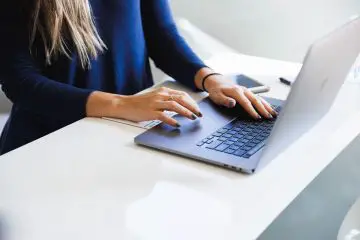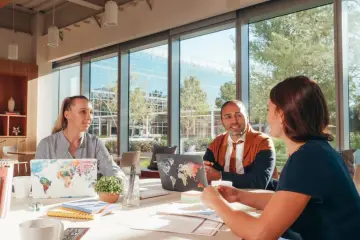Will your MacBook battery not charge or run out very soon? Here’s How to Check Battery Health on Macbook if your battery needs to be replaced and, if necessary, what to do to replace it with a new one.
Have you noticed that your MacBook Pro battery doesn’t last as long as it used to? Your Mac laptop is not 100% full? In this article, we will show you how to check the battery health of your computer and if you need to replace it.
We’ll start by explaining how to run a battery test on your Mac laptop, discuss some aspects of why Apple has decided to bring back some laptops with defective batteries, and Tips for
How to Check Battery Health on Macbook
Most Apple MacBook models should provide you with enough battery to last all day. It translates to about 12 12-13 hours of use on the 2018 and 2019 MacBook Airs and 10 hours on the 13-and-a-half-inch MacBook Pros of 2018 and 2019.
This 10-hour duration is also extended to the 15-inch MacBook Pros of 2018 and 2019, and in the case of the new 16-inch MacBook Pros of 2019, the time is slightly increased to 11 hours.
This data is provided by Apple, highlighting that these are average autonomous times as long as the hardware is good. As time goes on and the MacBook gets older, the battery components become less and less.
Minimize the Extra Files
To minimize the negative effects of your computer’s battery, you need to know good habits. But what is clear is that the three-year-old MacBook Air may not run for the 12 hours that Apple has mentioned, although it should still show the right time.
If you find that this period is nowhere near what your laptop has to offer after a regular charge, it could be due to a failure or the battery needs to be replaced. It’s easy to know if the battery is a problem, and here’s how to proceed.
The MacBook constantly monitors the condition of the battery, showing its capacity. To see the current situation, follow these steps:
- Press the Alt / Option key.
- With the clock, click the battery charging icon in the upper right corner of the desktop.
- Then, access the drop-down menu to see one of the four messages about your battery status: Normal, Replace Soon, Replace Now, and Battery Service.
While this may sound obvious, ‘normal’ indicates that the battery is healthy. The ‘change soon’ message is just a warning, although the MacBook should work fine. The last two states of ‘Replace Now’ and ‘Repair Battery’ indicate that the battery is at the end of its days.
If you want to learn more about batteries, you can download third-party battery monitoring apps, such as Coconut Battery by Coconut Flavor or Battery Health by Flip Lab.
They are programs that monitor applications that use excessive power in the background. In addition, CoconutBattery 3 allows you to measure the maximum charge capacity when it is new.
The apps listed above allow you to drill into the technical details for more detailed information. Apple does not specify how it prepares the information it provides. Still, it does measure the maximum load that a battery can carry compared to its original capacity when it was new.
The coconut battery shows both figures, measured in millimeter hours (mAh). A MacBook Pro that originally had a capacity of 5,400 mAh and now stores only 3,700 mAh has lost only 30% of its power.
However, the MacBook will continue to report that the battery is 100% charged. It won’t last as long as it’s new, and the ‘change soon’ status message will probably appear.
Can I change the battery in my MacBook?
Depending on the MacBook model you have at hand, the operation may be easier. Conversely, it may require the use of advanced tools or knowledge that only professionals can have.
Whether the battery is replaceable by the user depends on when the equipment was manufactured. If your MacBook is more than ten years old, you will be lucky. This is one of the advantages of senior teams.
For example, early Intel MacBooks, such as the black or white range, feature batteries that can be replaced by replacing the screw marked on the bottom of the unit.
Later, with the advent of the Unibody MacBook Pro models in 2008/2009, Apple made it more difficult for consumers to replace the battery. This can still be done, but it involves removing the bottom panel from the MacBook, opening the fasteners, and disconnecting the cable from the motherboard.
For anyone who has disassembled a PC, this is not difficult. Still, it is not a preliminary task, and possibly a special Pantalob screwdriver or double wing screwdriver depending on the MacBook model. A driver will be required.
In 2012, things got even more difficult when Apple began sticking MacBook Pro batteries in place, making them difficult and dangerous to remove due to the risk of puncture or breakage, in which case the battery could explode or leak. Can Harmful gases
If you have recently purchased your MacBook, the situation is even worse. If you are trying to convert the battery to a later-generation MacBook Air, MacBook, or MacBook Pro, you will see that the battery is soldered to the board.
What does it mean to count a MacBook’s battery cycle?
Another valuable feature of coconut batteries is the number of charge cycles. This gives an idea of how many times the battery charge is 100% depleted. This is important because the battery loses a small portion of its capacity during each charge cycle.
The battery does not need to be completely discharged to complete the charge cycle. Using 50 rec of battery life one day before recharging and 50 the next day will mean that the charge cycle has been calculated.
That’s why the MacBook will use a charge cycle even when it’s constantly plugged into a socket, occasionally using a laptop when you’re in the office and working in battery mode.
Tip:
Storing a MacBook with a 100% charged battery for a long time could reduce the overall charge capacity. In contrast, storing a MacBook with a fully discharged battery can lead to Apple’s deep discharge (you may not be able to reuse it in the future).
To avoid any situation, always try to store your MacBook with a 50 charge, also turn it off before storing the computer, instead of sleeping it with low consumption. Allow mode.
Similarly, it is not wise to leave the MacBook in the plugin for too long. Make sure the battery drains from time to time so that the charging process works naturally.
Apple notes that its MacBook range retains 80% of its charging capacity after 1000 charge cycles, and this is the case with most models since 2009. There are problems.
Suppose your MacBook is still under warranty (or covered by Apple Care), and you’re having trouble while the bicycle count is significantly lower than 1000. In that case, you need to book an appointment with the Apple Genius service. It should be done as the battery may be damaged.
Note that if the charge indicator shows a constant between somewhere between 93 and 99% of the charge, it is not considered a failure. This is how MacBook batteries work. So be wise on How to Check Battery Health on Macbook
What indicates that my MacBook battery is failing?
If you have reached this article, it is probably because you have detected some unusual behavior in your MacBook laptop which tells you that there is something wrong with your battery or it runs out prematurely. It is happening. Here are some possible reasons.
The battery does not charge.
It cannot be a battery that is responsible for a short period of time. At one point, we took the MacBook Air to an Apple store because it wasn’t charging. This proved to be the fault of the MagSafe charger.
There are times when using multiple power strips one after the other can cause the MacBook battery not to charge. This is something that has happened to us from time to time.
Additional issues and alternative programs.
Another possibility is that the battery has been found to be defective, and Apple has decided to include this issue in the free replacement program. This is what happened with the MacBook Pro Retina, which was purchased between September 2015 and February 2017.
If you’ve heard reports of MacBook batteries swelling or exploding, it’s probably related to specific MacBook Pro models due to the high heat.
In a June 2019 press release, the company said: “Since customer safety is a priority, Apple is urging consumers to stop using the infected 15-inch MacBook Pros.”
To find out How to Check Battery Health on Macbook, to see if your model is involved and if you have options.
Bad MacBook battery solution.
If your MacBook is not in this program and the charger is not defective, you can still make some changes to improve your computer’s battery life.
Calibrate the battery.
Another task is to remove the battery completely and then recharge it so that it can be calibrated. Sometimes the load percentage set by the operating system does not match reality.
According to Apple, the new models are already calibrated. Because of this, this approach may not work, but it works with thousands of products on the market.
We found this message on Apple’s website: “The battery needs to be re-checked periodically to make the display time and percentage more accurate and the battery to work at maximum performance.” This is no longer true of new models.
However, there is something else you can do that we will tell you about below.
Reset the System Manager Controller (SMC)
If you choose to reset all hardware settings to their defaults, you’ll see that the MacBook is re-testing the battery, eliminating the possibility of the device malfunctioning. ۔
Here’s how to rearrange it:
- To reset the SMC, you must first turn off your MacBook.
- Once it shuts down, plug in the MagSafe power adapter.
- Now hold down the ‘Control, Shift, Option / Alt and Power buttons’ for about four seconds.
- Release all these keys at once.
- After resetting the SMC, press the ‘Power’ button to start the MacBook and see if the issue is resolved.
Is Mac battery Replacement Worth it? How to Check Battery Health on Macbook
If you’ve tried the above solution and your Mac is not part of the replacement program, then you think it’s time to replace the MacBook battery.
Before purchasing a replacement battery, we recommend that you reconfigure the System Manager Controller (SMC) as described. If that doesn’t help, you should probably consider a new battery (or buy a new MacBook).
Just want a new battery? The next step is to replace the MacBook battery with the services offered by experts. This is not easy to perform, so we recommend paying for benefits instead of settling confidentially.
Apple offers battery replacement services for new MacBook models, and prices are reasonable, but replacement batteries are available from third-party brands, such as Icemash or Storm Front, or KRCS.
Apple recommends that you visit an authorized service center so that you can be sure that original parts and spare parts of the brand will be used, not third-party components or of dubious origin.
How to Check Battery Health on Macbook & Replace it.
The popular iFixIt site provides free guidance on how to replace batteries in most MacBook models and sells the necessary tools and parts. For this reason, we recommend taking a look at their website.
We reiterate that this option is only available on older models that are out of warranty. Apple’s one-year warranty includes defective battery and replacement coverage for battery replacement service.
If you want to go the DIY route, you’ll first need to get the battery from Amazon, eBay, or somewhere else, and you’ll also need to know what devices you have. Model, to make sure you buy a synchronized battery.
You must identify your MacBook by the serial number that appears in the ‘About this Mac’ window inside the computer’s operating system.
Most single-body MacBooks are exactly the same, with up to nineteen screws that need to be removed (some of them will require a Y1 tri-wing screwdriver).
Before replacing the old battery with the new model, you will also need to use the flat end of the putty knife to remove the battery from the logic board. Make sure the computer is off, and the MagSafe connector is disconnected.
You will also need a new battery. Second-hand batteries for older 13-inch MacBook Pros start at $ 50 on eBay but beware of counterfeiting.
Which MacBook models have accessible batteries?
Model & Technical details
MacBook (white/black): The user can be replaced by a coin screw at the bottom of the MacBook.
MacBook Unibody (A1278): The user can be changed by pressing the latch on the bottom of the unit.
MacBook Unibody model later (A1342): The user cannot be changed without removing the bottom panel of the MacBook. Remove the battery connector and fix the battery.
MacBook Pro Unibody 13 Inch (All): The user cannot be replaced without removing the bottom panel, removing the battery connector, and opening the battery fastener.
MacBook Pro 15 Inch no Unibody Core Duo / Core 2 Duo: The user can be changed by issuing a cache at the bottom of the unit.
MacBook Pro Unibody 15 Inch (Late 2008 / Early 2009): The user can be changed by pressing the latch on the bottom of the unit.
MacBook Pro Unibody 15 inches: The user cannot be replaced without removing the bottom panel, removing the battery connector, and opening the battery fastener.
The MacBook Pro is not a 17-inch unibody: The user can be changed by issuing a cache at the bottom of the unit.
MacBook Pro Unibody 17 inches: The user cannot be replaced without removing the bottom panel, removing the battery connector, and opening the battery fastener.
MacBook Pro Retina (13 and 15 inches): The user cannot be changed.
MacBook Air (11 and 13 inches): It cannot be replaced without removing the bottom panel, removing the battery connector, and opening the battery fasteners. Note that MacBook Air batteries are largely dangerous to handle due to unsafe battery cells that should not be compressed or bent.
13 inch MacBook Air: The user cannot be changed.
MacBook (2017): The user cannot be changed.
Conclusion:
I hope this article on how to check battery health on MacBook will help you to get to know what’s the real issue in your battery.
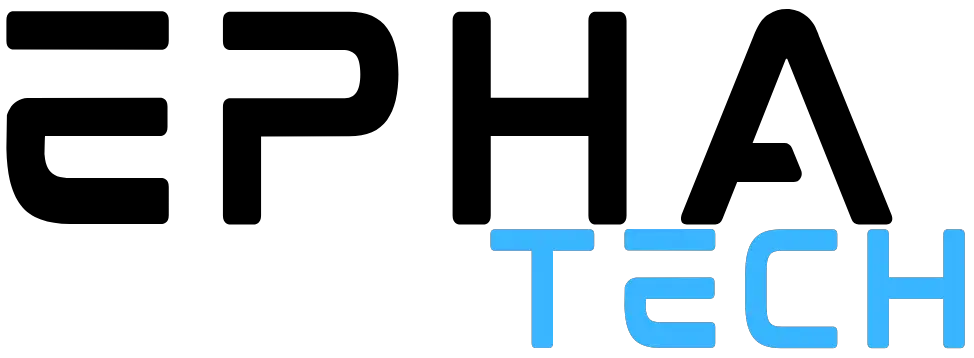
![Top 13 Best laptops for MBA Students [List & Guide]](https://www.ephatech.com/wp-content/uploads/2022/05/long-life.jpg)