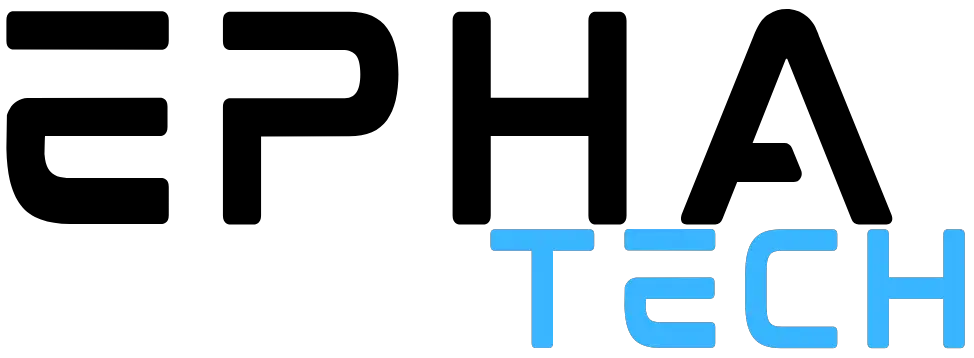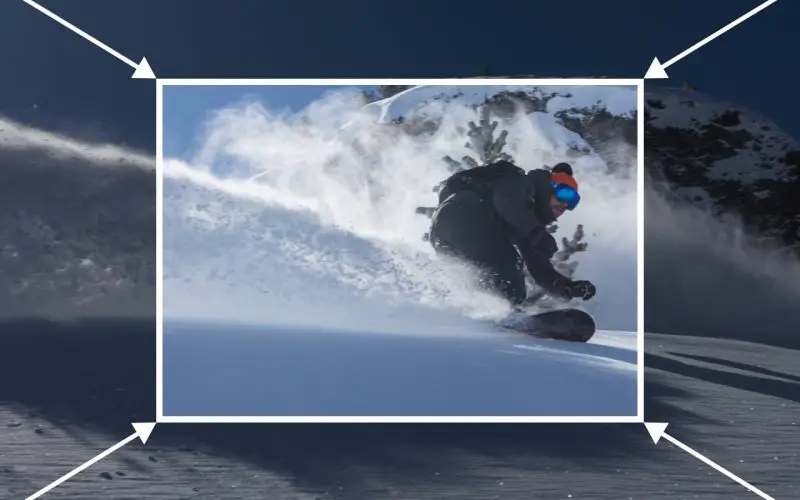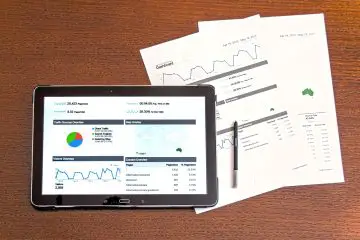Have you ever desired to effectively guide the focus of your viewers towards a specific area or object within your video, while simultaneously eliminating extraneous details at the periphery? Or perhaps you aim to produce a pronounced transition between scenes, captivating your audience’s attention entirely. Rest assured, achieving these awe-inspiring effects is easily within your reach!
In this article, we will cover the process of how to zoom in on a video and empower you to create these breathtaking cinematic experiences on your own. Worried about the complexity involved? Fear not, for we shall demonstrate how to bring the entire video, as well as specific scenes, closer to your viewers in a straightforward manner.
A Step-by-Step Guide
Our software of choice is Clipify, a video editor with zoom tools. Before beginning, choose the video that has details you want to put more emphasis on. Then download and install the program and follow the instructions below:
- Import your video: Launch Clipify and create a New Project. Then import the video you want to edit. You can do this by dragging and dropping the video file into the Clipify workspace or using the “Add Photos and Videos” button.
- Cut the needed part out: This is an optional step. If you want to apply zoom only to one fragment of the video, move the tracker to the beginning and the end of the desired part and use the “Split” tool to cut it out.
- Select the video clip: Your video will appear on the timeline in the bottom part of the window. Click on the video clip in the timeline to select it. You should see the clip highlighted or bordered.
- Crop the video: Click the crop button above the timeline. Place the frame around the area you want to zoom in to. You can do this manually, or type in the required size and position values, and use fixed or free aspect ratio.
- Preview the result: Still in the cropping menu, preview the cropped clip. If everything looks as intended, click the “Save” button.
- Apply further edits: With Clipify, you use one-click enhancement, add stylish effects, embellish video with clipart and title, and do a lot more before finalizing your work.
Export your work: If you’re satisfied, you can then export the video with the zoom effect applied. Choose the desired output format and settings, and click on the “Create Video” button to save the edited video.
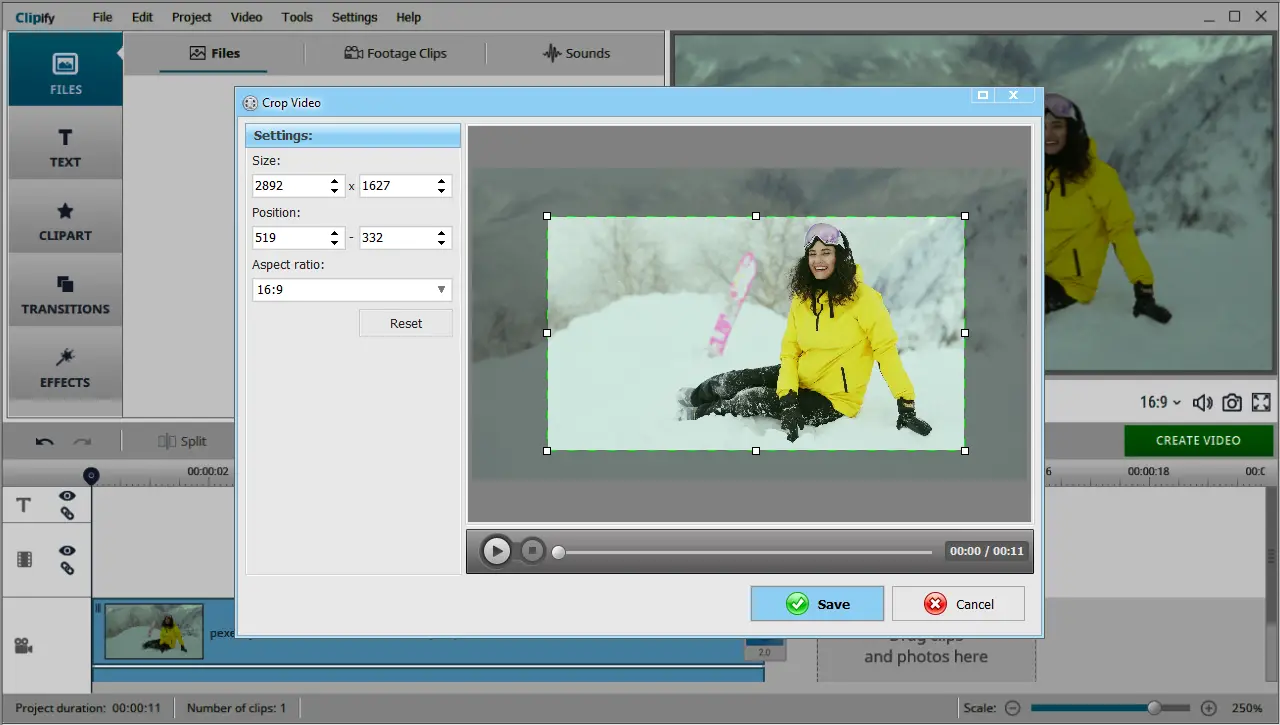
In conclusion
Utilization of zoom effects in videos presents an accessible means to effectively direct viewers’ attention. Clipify, a video editing software equipped with a comprehensive set of tools to zoom in a video, empowers users to enhance specific details, accentuate desired areas, and seamlessly transition between scenes. By diligently following the step-by-step guide outlined above, you can already get the job done. But you can also read a more in-depth quite on how to zoom in a video to improve your craft further.
It is strongly advised to explore the extensive array of other features offered by Clipify, including streamlined one-click enhancements, visually striking effects, and the ability to incorporate clipart and titles, in order to elevate and enrich your video editing. Embrace your creative instincts, harness the full potential of zoom effects, and captivate your audience with awe-inspiring visual compositions that will undoubtedly leave a lasting impression.