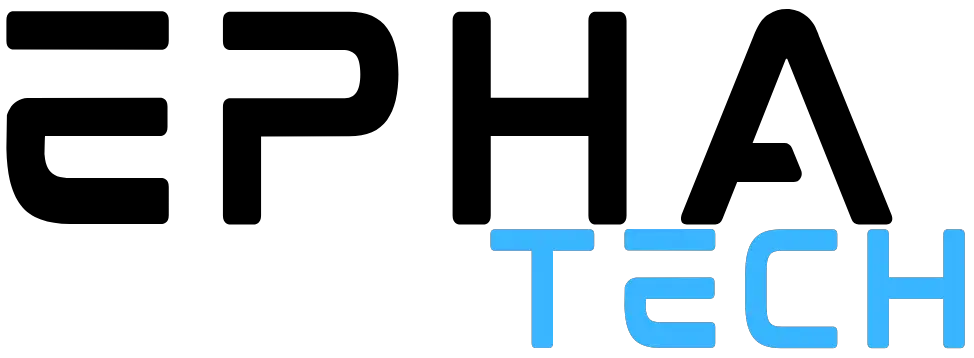Over time, phones tend to experience a decrease in performance as they age. This manifests in lagging and quicker battery drain. However, by conducting simple maintenance, you can prolong the lifespan of your phone.
Various techniques can be employed to maximize the usage of your phone. Utilize this comprehensive guide for optimizing any device. It’s important to note that specific instructions may vary depending on the operating system and software of your phone.
Useful Tips for Increase Performance
#1 Disable unnecessary apps
Disabling and uninstalling apps are two distinct processes. Disabling apps removes them from the home screen, effectively limiting their use and optimizing phone performance. Users can easily re-enable these apps whenever needed. By reducing bloatware, more storage space is freed up, resulting in a smoother PC experience. Additionally, users should consider turning off updates for pre-installed applications to conserve storage.
#2 Free up storage space
If you own an older phone, you’re probably no stranger to running out of storage. When your phone is low on storage, everything slows down to a crawl. According to Google, performance issues may arise when your device has less than 10% storage space remaining. It’s better to keep around 20% of your storage space unused.
Here’s a simple guide to free up storage space:
- Open the Settings app.
- Navigate to Storage settings or use the Settings search bar to search for “storage”. On a Samsung phone, you can find it under Battery and device care.
- Remove any apps that you no longer use, delete unnecessary photos, and clean up any unused files.
To improve phone performance on your iPhone, you can do the same or take it easier. Interested in the second option? Try using a phone cleaner which will do the same manually. While you need the buy phone app, in return it will only find junk on your device and delete it automatically. With the CleanUp app, you can get rid of temporary files, duplicates, downloads, and more. One action can often free up to 20% of the memory on your iPhone.
#3 Limit background processes
Your Android phone’s gaming performance can be impacted by background processes, as they consume memory that could otherwise be used by your game. To enhance gaming performance, limit the number of background processes running on your device. However, please note that this option is only accessible if you enable Developer Options. To restrict background processes, follow these steps:
- Open Settings and navigate to System.
- Tap Developer options and scroll down to Apps.
- Tap the Background process limit and choose your desired maximum number of background processes.
#4 Clean up your home screen
Are you searching for methods to enhance the speed of your Android phone? Using live wallpapers and widgets on your home screen may seem appealing, but they can negatively impact device performance. It is recommended to replace live wallpapers with static images and remove unused icons and widgets. By decluttering your home screen, you can optimize the performance of your device.
#5 Disable battery saver
To maximize battery life, Power-saving mode (also known as Battery Saver on certain devices) prioritizes it over device performance. This mode restricts the performance of your Android phone and its apps, hurting your gaming experience. Consequently, before playing a game, it is advisable to disable this feature.
To turn off Power-saving mode, you have two options: swipe down your screen from the top and access the Quick Settings menu, or navigate to the Settings app, go to Battery > Battery Saver, and toggle off Use Battery Saver. Remember, the user interface of your device may vary, but the general instructions apply to all phones.

#6 Clear cache for individual apps
To tackle the issue of certain apps underperforming on your phone, consider addressing the accumulation of data (cache) by web browsers and other general-purpose apps. This accumulation can potentially hinder app performance over time.
To remedy this situation, you have two options: clearing the app’s cache or completely reinstalling it. It is advisable to choose the former, as it doesn’t delete other important data such as logins, history, and preferences. To clear the app’s cache, follow these steps:
From your home screen, locate and tap on the app’s icon and hold it until a menu appears.
- Navigate to App Info.
- Select Storage.
- Tap on Clear cache.
Conclusion
To optimize performance on your Android device, follow the aforementioned tips. Implementing a few tweaks here and there will enhance your device’s ability to handle your favorite tasks more effectively.