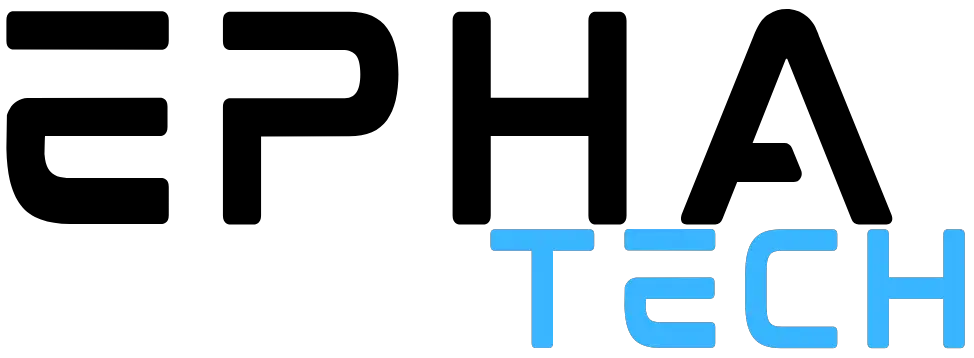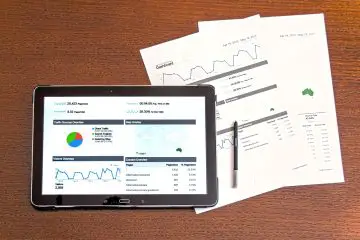Are video conferences now ubiquitous? At the latest due to the home office obligation in the course of the corona pandemic, digital meetings have rapidly gained importance. And it works – as long as all parties involved are prepared for this form of communication. Due to the popularity of working from home – a good 80% of those surveyed stated in a study by EY that they wanted to continue working from home on a regular basis even after Corona – is to assume that video conferencing is far more than just a trending topic.
However, this also means that the technical foundations have been created and know-how for the right Participation must be mediated. Because all too often still noisy, indistinct faces with insufficient sound quality appear on the screens. This impedes productivity immensely and disrupts the entire process. At the same time, it is also a question of respect for other participants to try to ensure that the process runs as optimally as possible. With our 7 tips for better participation in video conferences, you will learn how to simply do it better in the future…
7 tips for your participation in the next video conference
1. A decent microphone is half the battle
Good sound is immensely important in video conferences. Of course, that doesn’t mean you have to spend hundreds of dollars on a professional microphone right away. This could only be interesting if you really spend most of your working day in digital meetings. For everyone else, it usually does just a headset. But there is also something to consider when using it.
The microphone should be directly in front of the mouth to be attached. Because headsets are usually dynamic microphones that are designed to only pick up sound in the immediate vicinity and to block out ambient noise. It is not without reason that musicians hold their live microphones directly to their lips at concerts. In addition, you should briefly test the sound before scheduled meetings. This way you know in good time if any errors occur and can fix them before you start.
2. Put yourself in the limelight with the right lighting
Don’t worry: nobody expects you to light up your workspace for video conferencing as if it were an advertising shoot. Nevertheless, you should at least keep an eye on the light conditions, because the usual laptop cameras or webcams tend to produce noisy pictures quickly in the dark. So make sure that you have lit the room sufficiently with a ceiling or desk lamp.
For professionals, e.g. B. special ring lights that attach to the top of the laptop or screen. These ensure that the face is pleasantly illuminated. Overall, the short camera test is also worthwhile here before you join a meeting. This way you can check whether you can be seen well and without noise.
3. The right position in front of the camera
Anyone who has ever tried to speak to their grandparents via video call knows which one There may be problems with the correct position in front of the camera. The smartphone is held directly under the chin or placed so far away that grandma and grandpa can hardly be seen. This happens again and again in video conferences.
Generally: It’s all about your face. So set up the camera so that you can be seen in the center of the picture. The shoulder area can still be on it, but more is not necessary. When using a laptop, this image section usually results from the distance between the screen and the integrated camera. Here, however, you have to make sure that the viewing angle is right. Because with the integrated cameras, the situation often arises that filming is done from below the chin, which doesn’t make anyone look good. With external cameras, you have to pay attention to the distance as well as to a central alignment – ideally, you check both with a preview image.
4. Pay attention to the background
The background is often neglected in video conferences. Nobody sees it anyway, right? It has a great influence on your impact within the digital meeting. Make absolutely sure that there are no bright surfaces (windows, lights) behind you. In fact, the limited dynamic range of most laptop cameras and webcams will cause those bright areas to burn out completely—or make your face appear significantly darker than it is to compensate.
You should also make sure that your background is not too busy. People shouldn’t be walking through it all the time, and if possible, there shouldn’t be a thousand different things on display. If both are unavoidable, you should either set the background to be blurred in the settings of your program or choose a photo as the background. For companies, e.g. B. a specially made picture with the company logo.
5. One camera, one person
Of course, it is sometimes tempting to sit in front of a screen with several people. But even if you work in close proximity to each other, the rule should apply to one camera, one person. Because just to get both people into the picture in a meaningful way, you have to move far away from the screen. Office chairs with armrests, which take up space, make this even more difficult.
Of course, there are cases in which several people in front of a camera are okay. If e.g. For example, if you are holding a meeting in your meeting room and only one person is connected digitally, it is not a problem if everyone else is sitting together in front of a camera. However, as soon as the majority of the participants are connected digitally, each person present should have their own camera.
6. Adequate internet connection
Of course, nobody is responsible for short-term fluctuations in the network. However, if participants are regularly stuck due to a weak internet connection or are thrown out of the meeting, it is clear that the local internet is too weak. Because an even supply of at least 16,000 lines is a basic requirement for successful video conferences. In addition, if possible, you should not use the WLAN, but a patch cable. This ensures fewer fluctuations and consistently higher data transmission.
7. Prepare, Take Time, and Minimize Distractions
As with any meeting, prepare adequately and take your time and the necessary time. In the home office and generally on the screen, the following also applies: minimize distractions. After all, incoming e-mails or important messages quickly pop up on the screen. You should ignore all of this during the video conference and ideally disable notifications for the time being. If there are other people in the household, they should be informed that you have a meeting so that you can work undisturbed in a closed room during this time.
The hardware checklist: what you need for video conferencing
Don’t worry: not much is necessary for meaningful participation in video conferences. However, you will not be able to avoid a few basic things if you want to be heard and seen well.
- The camera: If you have a laptop for video conferencing use, the integrated camera of newer models is usually good enough. Just give it a try and see if the quality is satisfactory. Alternatively, you can retrofit with a webcam, which is already offered in the lower price segment with reasonable quality. In the case of a desktop PC, you cannot avoid purchasing it.
- The sound playback: The sound should not be played through the laptop or PC boxes. Although modern computers are often set up in such a way that the microphones suppress the sound from the speakers and thus feedback cannot occur, there are other reasons for using headphones. On the one hand, you are on the safe side that there really are no disturbances, and on the other hand it is also a question of data protection. Because people outside the company should not be able to overhear your meetings.
- The microphone: Again, a distinction must be made between a laptop and a PC. While laptops have built-in microphones, a third-party device is required for the PC. But even when using a laptop, you should definitely try out beforehand whether the microphone really meets your needs. Because you need headphones for sound anyway, it’s often worth simply investing in a usable headset.
- The software: Of course, you also need the right software for video conferences. This will probably be specified by your company or established by you as the managing director. A common choice is Teams or Zoom. But there are other options as well. Which one you choose ultimately depends on your overall system and needs. Special needs can e.g. B. Live streams from conferences via YouTube, which works well with zoom.
- The lighting: Whether you need additional lighting depends on the lighting conditions and existing lamps in your room. In general, the lighting in a normal office is sufficient if it is set correctly. Otherwise, it is worth e.g. B. an additional ring light.
In general, we recommend buying a headset for sound reproduction and a microphone. A cheaper model is also suitable for occasional video conferences. However, if you spend several hours a day in digital meetings, you should definitely pay attention to ergonomics when buying. This prevents later ear and pressure pain in the head. A reasonable webcam completes the package, although here too there is often sufficient quality in a lower-price segment. This purchase can also make sense for laptop users if the integrated camera quality is not sufficient or the viewing angle is unfavorable.
Start now in better video conferences!
Even long after the exceptional situation caused by the coronavirus, video conferences via teams, zoom & co. will continue to accompany us. It is therefore worth investing in the right hardware now at the latest and setting up your digital workplace in such a way that you can work sensibly in the long term. If you follow our 7 tips for this, you are in the best possible position. We wish you successful work!