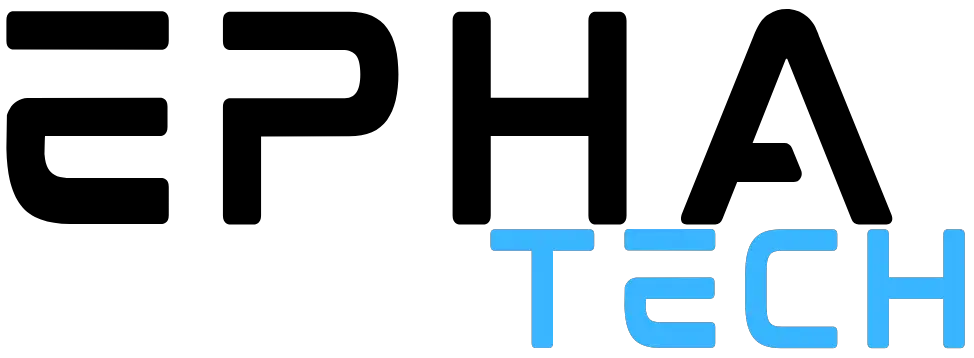Computers have become an indispensable part of our daily lives. From handling work assignments to staying connected with loved ones, these digital powerhouses have revolutionized the way we live, work, and communicate. However, with great power comes occasional challenges. Anyone who has ever used a computer knows that they can sometimes throw unexpected curveballs our way, leaving us scratching our heads in confusion or frustration.
But fear not! This article serves as your guiding light through the intricate labyrinth of computer problems. We will embark on a journey together to explore common issues that can plague our beloved machines, and more importantly, unveil practical solutions to help you overcome them. Whether you’re a tech-savvy enthusiast or a casual user, this comprehensive guide aims to equip you with the knowledge and tools to tackle these challenges head-on.
From the annoyance of a slow-performing system to the dread of encountering error messages that seem to speak an alien language, we understand the hurdles you face. Our goal is to demystify these problems, demarcate their underlying causes, and present solutions in a manner that is easily understandable, even for those who aren’t tech wizards.
Throughout this article, we will address a wide array of computer issues, encompassing hardware, software, connectivity, performance, and more. Our approach focuses on presenting the solutions in a human-centric way, emphasizing practical steps that you can take to resolve the problem at hand. No convoluted technical jargon or confusing algorithms here – just clear, concise, and actionable guidance to get you back on track.
Moreover, we recognize that technology is a constantly evolving landscape. Therefore, while we aim to cover a vast range of common computer problems, it’s essential to keep in mind that new challenges may arise. Nevertheless, by understanding the underlying principles and troubleshooting techniques discussed in this article, you’ll be better equipped to adapt and resolve future issues as they emerge.
So, whether you’re a student seeking help with a research paper, a professional striving to meet deadlines, or a casual user wanting a seamless digital experience, join us as we dive into the realm of computer problems and solutions. Together, let’s empower ourselves to conquer any technological obstacle that comes our way and unlock the full potential of our digital companions.
List of computer problems and solutions
| Problem | Solution |
|---|---|
| 1. Computer won’t turn on | Check power connections and try a different outlet. |
| 2. Slow computer performance | Close unnecessary programs and perform a disk cleanup. |
| 3. Internet connection is not working | Restart the modem and check network cables. |
| 4. Blue screen of death | Restart the computer and update device drivers. |
| 5. Printer not responding | Check printer connections and restart the device. |
| 6. Forgotten password | Reset the password using account recovery options. |
| 7. Strange noises coming from the computer | Check fans and remove any obstructions. |
| 8. Computer freezing or crashing | Run a malware scan and update software drivers. |
| 9. Unable to open email attachments | Ensure the appropriate software is installed and updated. |
| 10. Keyboard not working | Reconnect the keyboard and check for driver updates. |
| 11. Error message “No bootable device” | Check BIOS settings and ensure the hard drive is connected. |
| 12. Computer overheating | Clean dust from fans and ensure proper ventilation. |
| 13. Unable to connect to Wi-Fi | Restart the router and update wireless drivers. |
| 14. USB device not recognized | Try a different USB port and update USB drivers. |
| 15. Software installation failure | Disable antivirus software temporarily and reinstall. |
| 16. Email account hacked | Change the password immediately and enable two-factor authentication. |
| 17. Laptop battery not charging | Check power adapter connections and replace the battery if necessary. |
| 18. No sound from speakers | Adjust volume settings and update audio drivers. |
| 19. Computer running out of storage | Delete unnecessary files and consider upgrading storage. |
| 20. Slow internet browsing | Clear browser cache and disable browser extensions. |
| 21. Screen flickering or displaying artifacts | Update graphics drivers and adjust screen resolution. |
| 22. Cannot access a website | Clear browser cookies and try a different browser. |
| 23. Unable to play media files | Install appropriate media codecs or update media player software. |
| 24. Unresponsive application | Close and reopen the application or restart the computer. |
| 25. Mouse cursor not moving | Check mouse connections and replace the batteries if applicable. |
| 26. Missing DLL error | Reinstall the software or update the associated DLL file. |
| 27. Computer not recognizing external hard drive | Check connections and try a different USB cable. |
| 28. Constantly getting pop-up ads | Run a malware scan and block pop-ups in the browser settings. |
| 29. Webcam not working | Check webcam connections and update webcam drivers. |
| 30. Software crashes upon launch | Reinstall the software or check for updates and compatibility. |
| 31. Computer not shutting down | Check for pending updates and close running programs manually. |
| 32. Documents not printing correctly | Update printer drivers and check paper and ink levels. |
| 33. Email not syncing with mobile device | Check email settings and ensure internet connectivity. |
| 34. Computer clock keeps resetting | Replace the CMOS battery on the motherboard. |
| 35. External monitor not displaying | Check monitor connections and adjust display settings. |
| 36. Unresponsive touchscreen | Clean the screen and restart the device. |
| 37. Webcam video blurry or pixelated | Clean the lens and adjust video settings. |
| 38. Computer automatically restarting | Check for system updates and scan for malware. |
| 39. Unable to access shared folders | Check network settings and permissions. |
| 40. Slow startup and long boot times | Disable unnecessary startup programs and perform disk cleanup. |
| 41. Error message “Out of memory” | Close memory-intensive applications and upgrade RAM if necessary. |
| 42. Computer randomly shuts down | Check for overheating and ensure power connections are secure. |
| 43. Unable to uninstall software | Use a third-party uninstaller tool or try Safe Mode uninstallation. |
| 44. Keyboard typing wrong characters | Check language settings and replace the keyboard if needed. |
| 45. Error message “Disk read error” | Check hard drive connections and run disk error-checking tools. |
| 46. Continuous system beeping | Check RAM connections and ensure it’s properly seated. |
| 47. Files and folders disappearing | Check for hidden files and run antivirus scans. |
| 48. Computer not recognizing USB devices | Update USB drivers and try a different USB port. |
| 49. Error message “File not found” | Check file location and restore from backup if available. |
| 50. Computer screen won’t wake up | Check power settings and move the mouse or press a key. |
| 51. Unresponsive CD/DVD drive | Check connections and update drivers or replace the drive. |
| 52. Unable to uninstall antivirus software | Use the antivirus software’s removal tool or contact the vendor for support. |
| 53. Error message “Access denied” | Check file permissions and ensure proper user access. |
| 54. Distorted or garbled audio | Update audio drivers and check speaker connections. |
| 55. Computer boots to a black screen | Check monitor connections and try booting in Safe Mode. |
| 56. Continuous loud fan noise | Clean dust from the fan or replace it if necessary. |
| 57. Missing operating system error | Check boot order and ensure the operating system is installed. |
| 58. Error message “Insufficient system resources” | Close unnecessary applications and upgrade hardware if needed. |
| 59. Printer paper jammed | Follow the printer’s manual instructions to clear the jam. |
| 60. Unable to open a specific file | Check file format compatibility and try opening in different software. |
| 61. Error message “No signal” | Check cable connections and ensure the monitor is on the correct input. |
| 62. Unwanted browser toolbars | Go to browser settings and remove or disable the unwanted toolbars. |
| 63. Missing network drivers | Download and install the appropriate network drivers. |
| 64. Computer boots to BIOS setup screen | Check boot settings and ensure the hard drive is detected. |
| 65. Error message “Disk boot failure” | Check boot order and ensure the hard drive is connected properly. |
| 66. Forgotten BIOS password | Reset the CMOS by removing the motherboard battery temporarily. |
| 67. Computer screen goes blank intermittently | Update graphics drivers and check for loose cable connections. |
| 68. Error message “Not enough storage space” | Delete unnecessary files and consider upgrading storage. |
| 69. Unable to play DVDs | Install a DVD player software or check DVD region compatibility. |
| 70. Error message “Invalid system disk” | Remove any non-bootable disks and check boot settings. |
| 71. Webcam not detected by video calling apps | Update video calling app and webcam drivers. |
| 72. Computer not recognizing SD card | Check SD card connections and try a different card reader. |
| 73. Unexpected program crashes | Update the software and check for conflicting programs. |
| 74. External hard drive not spinning | Check power and data connections or replace the power supply. |
| 75. Error message “Printer offline” | Check printer connectivity and set it to online mode. |
| 76. Cursor jumping or moving erratically | Clean the mouse or replace it if necessary. |
| 77. Error message “Invalid username or password” | Double-check login credentials and reset the password if needed. |
| 78. Computer unable to connect to Bluetooth devices | Check Bluetooth settings and update Bluetooth drivers. |
| 79. Unable to run Windows Update | Check internet connectivity and troubleshoot Windows Update components. |
| 80. Error message “Application has stopped working” | Update the application and check for compatibility issues. |
| 81. Computer making clicking or grinding noises | Back up important data and replace the hard drive. |
| 82. Error message “Out of ink” | Replace or refill the printer ink cartridges. |
| 83. Computer screen appears stretched or distorted | Adjust screen resolution and update graphics drivers. |
| 84. Unable to save files to a specific location | Check file permissions and ensure sufficient disk space. |
| 85. Error message “No audio output device installed” | Update audio drivers and check speaker connections. |
| 86. Slow response when typing or mouse movement | Disable unnecessary startup programs and run a malware scan. |
| 87. Error message “Invalid IP address” | Reset the router and check network settings. |
| 88. Computer not recognizing DVD drive | Check connections and update DVD drivers. |
| 89. Webcam image upside down or mirrored | Adjust webcam settings or reinstall webcam drivers. |
| 90. Error message “USB device not recognized” | Try a different USB port and update USB drivers. |
| 91. Unable to connect to a VPN | Check VPN settings and ensure internet connectivity. |
| 92. Error message “Low disk space” | Delete unnecessary files and consider upgrading storage. |
| 93. Computer fan running at high speed | Check CPU usage and clean dust from the fan. |
| 94. Unable to open a specific program | Reinstall the program or check for compatibility issues. |
| 95. Error message “No signal input” | Check cable connections and ensure the monitor is on the correct input. |
| 96. Computer screen flickers at startup | Update graphics drivers and check monitor connections. |
| 97. Unable to copy or move files | Check file permissions and ensure sufficient disk space. |
| 98. Error message “File cannot be deleted” | Check file attributes and try deleting in Safe Mode. |
| 99. Computer restarting after shutdown | Disable automatic restart on system failure and update drivers. |
| 100. Error message “Error 404: Page not found” | Check the website URL and clear browser cache. |
| 101. Computer screen resolution is incorrect | Adjust screen resolution settings in the display settings menu. |
| 102. Error message “This app can’t open” | Reinstall or update the application and check for compatibility issues. |
| 103. Computer running hot even with minimal usage | Clean dust from fans and ensure proper ventilation. Consider using a laptop cooling pad. |
| 104. Error message “The disk is write-protected” | Check if the disk has a write-protection switch and disable it. |
| 105. Computer clock is consistently incorrect | Update the system time manually or synchronize with an internet time server. |
| 106. Error message “This device cannot start” | Update the device drivers or try using a different device. |
| 107. Computer automatically enters sleep mode | Adjust power settings to prevent the computer from entering sleep mode too quickly. |
| 108. Error message “The printer spooler is not running” | Restart the printer spooler service in the Services menu. |
| 109. Computer keyboard types multiple characters | Check for stuck keys and clean the keyboard. |
| 110. Error message “The disk is full” | Delete unnecessary files and consider upgrading storage capacity. |
| 111. Computer starts up with a blank screen | Check monitor connections and ensure the computer is receiving power. |
| 112. Error message “USB device malfunctioned” | Try the USB device on a different port or computer. Update USB drivers. |
| 113. Computer freezes when using specific software | Update the software to the latest version and check for system requirements. |
| 114. Error message “Your PC ran into a problem and needs to restart” | Check for hardware issues, update drivers, and scan for malware. |
| 115. Computer fans are noisy | Clean dust from fans and consider replacing them if they’re damaged. |
| 116. Error message “The file format is not supported” | Use compatible software or convert the file to a supported format. |
| 117. Computer microphone not working | Check microphone connections and update audio drivers. |
| 118. Error message “The webpage cannot be displayed” | Check internet connectivity and try accessing the webpage on a different browser. |
| 119. Computer running slow during gaming | Check for background processes, update graphics drivers, and optimize game settings. |
| 120. Error message “No boot device found” | Check BIOS settings, ensure the hard drive is connected, or replace a faulty hard drive. |
| 121. Computer screen has a blue tint | Adjust color settings on the monitor or update graphics drivers. |
| 122. Error message “Out of virtual memory” | Increase virtual memory allocation or close memory-intensive applications. |
| 123. Computer speakers emitting crackling sound | Check speaker connections, update audio drivers, or replace the speakers if needed. |
| 124. Error message “The file is in use by another program” | Close the program using the file or restart the computer. |
| 125. Computer beeps on startup | Refer to the computer’s manual or manufacturer’s website to interpret beep codes. |
| 126. Error message “System32\config\system is missing or corrupt” | Use Windows recovery options or perform a system restore. |
| 127. Computer screen shows distorted colors | Update graphics drivers and check display cable connections. |
| 128. Error message “The device is not ready” | Check device connections and ensure they’re properly recognized. |
| 129. Computer browser redirects to unknown websites | Run a malware scan, clear browser cache, and disable suspicious browser extensions. |
| 130. Error message “Printer offline” | Check printer connectivity, set it to online mode, and restart the printer. |
| 131. Computer displays “No signal” on monitor | Check cable connections, ensure the monitor is on the correct input, and update graphics drivers. |
| 132. Error message “The specified module could not be found” | Reinstall or update the software associated with the specified module. |
| 133. Computer won’t wake up from sleep mode | Press the power button briefly or perform a hard reset. |
| 134. Error message “Disk write error” | Check disk health, run disk error-checking tools, and backup important data. |
| 135. Computer not recognizing headphones | Check headphone connections, update audio drivers, and try different headphones. |
| 136. Error message “The network path was not found” | Check network connections, enable file sharing, and ensure correct network settings. |
| 137. Computer screen has a pink or green hue | Adjust color settings on the monitor or update graphics drivers. |
| 138. Error message “The system cannot find the file specified” | Check file location and permissions, and run a disk scan for errors. |
| 139. Computer won’t enter hibernation or sleep mode | Update drivers, check power settings, and run power troubleshooters. |
| 140. Error message “The application was unable to start correctly” | Reinstall or update the application, and check for compatibility issues. |
| 141. Computer reboots when connecting to the internet | Update network drivers, scan for malware, and check for system conflicts. |
| 142. Error message “Not enough physical memory available” | Close memory-intensive applications, upgrade RAM, or adjust virtual memory settings. |
| 143. Computer display is too bright or too dim | Adjust brightness settings on the monitor or update graphics drivers. |
| 144. Error message “The file cannot be copied because it is too large” | Split the file into smaller parts or use a different storage medium. |
| 145. Computer speakers not producing any sound | Check speaker connections, update audio drivers, and adjust sound settings. |
| 146. Error message “The action cannot be completed because the file is open in another program” | Close the program using the file or restart the computer. |
| 147. Computer crashes when running specific games | Update graphics drivers, check system requirements, and adjust game settings. |
| 148. Error message “The system cannot find the path specified” | Check file or folder location, permissions, and disk integrity. |
| 149. Computer screen has vertical or horizontal lines | Check display cable connections and update graphics drivers. |
| 150. Error message “The printer driver is unavailable” | Update or reinstall printer drivers, and ensure compatibility with the operating system. |
| 151. Error message “The system cannot find the specified file” | Check file or folder location, and ensure it exists and is not corrupted. |
| 152. Computer screen has a yellow tint | Adjust color settings on the monitor or update graphics drivers. |
| 153. Error message “File is locked for editing” | Close the file in other applications or check file permissions. |
| 154. Computer boots to a black screen with a cursor | Restart the computer in Safe Mode and update graphics drivers. |
| 155. Error message “The operation timed out” | Check internet connection, disable firewalls temporarily, and try again. |
| 156. Computer randomly disconnects from Wi-Fi | Update wireless drivers, adjust power settings, and check for interference. |
| 157. Error message “Windows cannot access the specified device, path, or file” | Check file permissions and ensure the file is not blocked or corrupted. |
| 158. Computer speakers emit a buzzing noise | Check speaker connections, update audio drivers, and ensure grounding. |
| 159. Error message “The parameter is incorrect” | Check the input parameters and ensure they are valid and correctly formatted. |
| 160. Computer freezes during video playback | Update graphics drivers, check video player settings, and ensure sufficient resources. |
| 161. Error message “The remote device or resource won’t accept the connection” | Check internet connectivity and try accessing the resource from a different network. |
| 162. Computer restarts after entering sleep mode | Adjust power settings, update drivers, and disable wake timers. |
| 163. Error message “The disk structure is corrupted and unreadable” | Run disk error-checking tools, and backup data from the affected disk. |
| 164. Computer displays “No bootable device” | Check boot order, ensure the hard drive is connected, or repair the operating system. |
| 165. Error message “Unable to connect to proxy server” | Check proxy settings, disable proxy usage, and scan for malware. |
| 166. Computer screen has a red tint | Adjust color settings on the monitor or update graphics drivers. |
| 167. Error message “Invalid IP configuration” | Reset network settings, update network drivers, and restart the router. |
| 168. Computer crashes when using specific web browsers | Update web browsers to the latest versions, disable extensions, and clear cache. |
| 169. Error message “Error loading operating system” | Check boot settings, repair the Master Boot Record, or reinstall the operating system. |
| 170. Computer shuts down when running specific programs | Check system requirements, update the software, and scan for malware. |
| 171. Error message “The network cable is unplugged” | Check network cable connections, restart the modem/router, and update network drivers. |
| 172. Computer screen has a green tint | Adjust color settings on the monitor or update graphics drivers. |
| 173. Error message “Disk boot failure: Insert system disk” | Check boot order, ensure the hard drive is connected, and repair the Master Boot Record. |
| 174. Computer crashes when connecting USB devices | Update USB drivers, try different USB ports, and scan for malware. |
| 175. Error message “The disk is not initialized” | Initialize the disk using Disk Management, and recover or restore partitions if necessary. |
| 176. Computer freezes when using specific applications | Update the software to the latest version, check for conflicts, and ensure sufficient resources. |
| 177. Error message “DNS server not responding” | Reset DNS settings, flush DNS cache, and check network configurations. |
| 178. Computer screen has a purple tint | Adjust color settings on the monitor or update graphics drivers. |
| 179. Error message “The instruction at [memory address] referenced memory at [memory address]. The memory could not be read” | Update drivers, run memory diagnostics, and check for malware. |
| 180. Computer overheats and shuts down | Clean dust from fans, ensure proper ventilation, and consider using cooling pads or fans. |
| 181. Error message “The system has detected an IP address conflict” | Renew IP addresses, check network settings, and ensure DHCP is enabled. |
| 182. Computer slows down when multiple programs are running | Upgrade RAM, close unnecessary programs, and optimize startup settings. |
| 183. Error message “No bootable medium found” | Check boot order, ensure bootable media is connected, or repair the boot sector. |
| 184. Computer screen has a blue or pink line | Check cable connections, update graphics drivers, and adjust display settings. |
| 185. Error message “Insufficient disk space” | Delete unnecessary files, run disk cleanup, and consider upgrading storage capacity. |
| 186. Computer won’t wake up from hibernation | Press the power button briefly, update drivers, and check power settings. |
| 187. Error message “Error 502: Bad Gateway” | Refresh the webpage, check internet connectivity, and try a different browser. |
| 188. Computer freezes during file transfers | Update storage drivers, check for disk errors, and ensure sufficient resources. |
| 189. Error message “The system cannot find the specified path” | Check file or folder location, verify spelling, and ensure correct directory paths. |
| 190. Computer screen has a flickering horizontal line | Adjust display settings, update graphics drivers, and check cable connections. |
| 191. Error message “Error 503: Service Unavailable” | Try accessing the website at a different time, clear browser cache, and check internet connection. |
| 192. Computer slows down after prolonged usage | Close unnecessary programs, run disk cleanup, and perform regular maintenance tasks. |
| 193. Error message “The printer driver is not compatible” | Download and install the correct printer driver version for the operating system. |
| 194. Computer crashes when playing specific video files | Update video codecs, check video player settings, and scan for malware. |
| 195. Error message “The file cannot be renamed” | Check file permissions, ensure the file is not open in any application, and run disk error-checking tools. |
| 196. Computer screen has a flickering vertical line | Adjust display settings, update graphics drivers, and check cable connections. |
| 197. Error message “Error 504: Gateway Timeout” | Refresh the webpage, check internet connection stability, and try again later. |
| 198. Computer reboots after a Windows update | Check for conflicting updates, update drivers, and ensure sufficient disk space. |
| 199. Error message “Error 520: Web server is returning an unknown error” | Refresh the webpage, check internet connection, and contact the website administrator. |
| 200. Computer freezes when using specific external devices | Update drivers, check device compatibility, and scan for malware. |
| 201. Error message “Error 521: Web server is down” | Refresh the webpage, check internet connection, and contact the website administrator. |
| 202. Computer screen has distorted or scrambled images | Update graphics drivers, check display cable connections, and adjust display settings. |
| 203. Error message “Error 522: Connection timed out” | Check internet connection stability, refresh the webpage, and try again later. |
| 204. Computer reboots randomly without any error message | Check for overheating issues, update drivers, and scan for malware. |
| 205. Error message “Error 524: A timeout occurred” | Refresh the webpage, check internet connection stability, and try again later. |
| 206. Computer freezes during system updates | Restart the computer and try running the updates again. Check for conflicting programs or drivers. |
| 207. Error message “Error 525: SSL handshake failed” | Check internet connection, clear browser cache, and try accessing the website using HTTPS. |
| 208. Computer starts up with a black screen and beeping sounds | Check RAM modules, reseat or replace them if necessary. Check for other hardware issues. |
| 209. Error message “Error 526: Invalid SSL certificate” | Clear browser cache, update browser, and ensure the website’s SSL certificate is valid. |
| 210. Computer takes a long time to shut down | Check for pending updates, close running programs, and perform a disk cleanup. |
| 211. Error message “Error 527: Railgun Listener to origin error” | Contact your website hosting provider or network administrator to resolve the issue. |
| 212. Computer screen has a flickering white line | Adjust display settings, update graphics drivers, and check cable connections. |
| 213. Error message “Error 530: Origin DNS error” | Check internet connection, clear browser cache, and verify DNS settings. |
| 214. Computer crashes when launching specific applications | Update the application, check for compatibility issues, and scan for malware. |
| 215. Error message “Error 502 Bad Gateway” | Refresh the webpage, check internet connection, and try a different browser. |
| 216. Computer freezes when using specific peripherals | Update drivers for the peripherals, check for conflicts, and scan for malware. |
| 217. Error message “Error 503 Service Unavailable” | Try accessing the website at a different time, clear browser cache, and check internet connection. |
| 218. Computer screen has flickering colored pixels | Update graphics drivers, adjust display settings, and check for hardware issues. |
| 219. Error message “Error 504 Gateway Timeout” | Refresh the webpage, check internet connection stability, and try again later. |
| 220. Computer restarts after a specific action | Check for conflicting programs or drivers, update software, and perform hardware diagnostics. |
| 221. Error message “Error 505 HTTP Version Not Supported” | Clear browser cache, update browser, and try accessing the website using HTTPS. |
| 222. Computer slows down when running specific tasks | Check for resource-intensive processes, update drivers, and perform a disk cleanup. |
| 223. Error message “Error 507 Insufficient Storage” | Free up disk space by deleting unnecessary files, uninstalling unused programs, and running disk cleanup. |
| 224. Computer screen has a flickering black line | Adjust display settings, update graphics drivers, and check cable connections. |
| 225. Error message “Error 508 Loop Detected” | Restart the network devices, check network configurations, and disable loop prevention settings. |
| 226. Computer freezes when accessing specific websites | Clear browser cache, update browser, and check internet connection stability. |
| 227. Error message “Error 510 Not Extended” | Clear browser cache, update browser, and try accessing the website using a different browser. |
| 228. Computer overheats during resource-intensive tasks | Clean dust from fans, ensure proper ventilation, and consider additional cooling solutions. |
| 229. Error message “Error 511 Network Authentication Required” | Check internet connection, verify credentials if required, and update network settings. |
| 230. Computer screen has a flickering horizontal bar | Adjust display settings, update graphics drivers, and check cable connections. |
| 231. Error message “Error 520 Unknown Error” | Refresh the webpage, check internet connection, and try a different browser. |
| 232. Computer shuts down randomly without warning | Check for overheating issues, ensure power connections are secure, and scan for malware. |
| 233. Error message “Error 522 Connection Timed Out” | Check internet connection stability, refresh the webpage, and try again later. |
| 234. Computer runs loud and makes grinding noises | Check fan and component bearings, clean dust from fans, and consider replacing noisy components. |
| 235. Error message “Error 524 A Timeout Occurred” | Refresh the webpage, check internet connection stability, and try again later. |
| 236. Computer boots to a black screen with a blinking cursor | Check boot settings, ensure the operating system is installed correctly, and run startup repair. |
| 237. Error message “Error 526 Invalid SSL certificate” | Clear browser cache, update browser, and ensure the website’s SSL certificate is valid. |
| 238. Computer screen has a flickering vertical bar | Adjust display settings, update graphics drivers, and check cable connections. |
| 239. Error message “Error 527 Railgun Listener to origin error” | Contact your website hosting provider or network administrator to resolve the issue. |
| 240. Computer freezes during video rendering or editing | Update graphics drivers, allocate sufficient resources, and check for software conflicts. |
| 241. Error message “Error 530 Origin DNS error” | Check internet connection, clear browser cache, and verify DNS settings. |
| 242. Computer crashes when using specific input devices | Update drivers for the input devices, check for conflicts, and scan for malware. |
| 243. Error message “Error 531 Access Denied” | Check file or folder permissions, verify user credentials, and run as administrator if necessary. |
| 244. Computer screen has a flickering multicolored line | Adjust display settings, update graphics drivers, and check cable connections. |
| 245. Error message “Error 533 Network Protocol Error” | Restart the network devices, check network configurations, and update network drivers. |
| 246. Computer slows down when using specific software | Update the software to the latest version, check for conflicting processes, and optimize system resources. |
| 247. Error message “Error 534 Arbitrary Timeout” | Refresh the webpage, check internet connection, and try a different browser. |
| 248. Computer crashes when using specific web browsers | Update web browsers to the latest versions, disable extensions, and clear browser cache. |
| 249. Error message “Error 535 SSL Negotiation Failed” | Clear browser cache, update browser, and ensure the website’s SSL certificate is valid. |
| 250. Computer screen has random black spots or pixelation | Update graphics drivers, check display cable connections, and perform a monitor calibration. |