There are many different types of PC mice. Some are aimed specifically at gamers, while others are intended to make everyday office life easier for us.
There is an endless selection of different mice on the market to choose from and different mice are suitable for different purposes.
In this article, we take a close look at some of the best and most popular computer mice for office work. Further on, we’ll also go through the most important things you need to take into consideration when making your pick.
First of all, the question arises whether it should be a classic wired mouse or a wireless model. In recent years, wireless mice have become more and more popular.
The disadvantage of a cable: it often gets in the way, tends to get caught, and may not be the right length. These points are omitted with a wireless mouse. The biggest point of criticism of wireless mice is the connection itself. If the wireless connection is disrupted, the signal does not reach the PC properly and the mouse does not work properly. Hence the recommendation: If you decide on a wireless mouse, you should definitely scour the reviews for possible connection problems.
The keys, both left and right click, are the most stressed in everyday use. Therefore, it is important that you choose a mouse of high quality that has a long life.
If you try to save a few bucks by buying a cheap mouse and have to replace it after a year, you save nothing in the end. The mouse wheel is also not to be neglected.
Anyone who has ever seen a gaming mouse knows that theoretically countless additional keys can be attached to the mouse. In the office, that might seem a bit excessive, but it can still add significant value. Of course, you don’t need 10 freely assignable keys. However, there could be two additional keys on the thumb rest. Even if it’s just simple forward and back buttons: once you get used to this convenience, you probably never want to be without it again.
As a rule, you also have to be considerate of your fellow human beings in the office. Especially when it comes to noise – assuming you don’t work from home.
This is why extra quiet mouse buttons are used on some mice. Colleagues can continue to concentrate, even if you press your mouse button every second.
As far as the sensor is concerned, you have the choice between an optical sensor and laser technology. In the meantime, both techniques actually work reliably. Optical sensors may react a little more precisely. On the other hand, laser mice get along better with different documents.
The differences are usually quite small. The resolution is more important. The more DPI a sensor offers, the more sensitive the mouse is to movements. If you work with a screen with a high resolution, you should use at least more than 1,000 DPI. In the best case, the manufacturers even offer a way to change the DPI at the push of a button.
The last and probably most important point is ergonomics. Many of us spend eight hours a day in front of the computer. The big problem: there isn’t actually any movement, and if there is, it’s so monotonous that it’s not particularly good for our joints in the long run. This can start with the wrong size: a small mouse may be easy to carry (particularly useful in combination with a notebook), but it is not suitable for all people in the same way. Big hands also require a big mouse to ensure a healthy posture.
Let’s take a closer look at the best mouse for office work.
Best mouse for office work
Logitech M705 Marathon
- Years of Battery Life: The wireless optical mouse features an automatic power save mode & on/off switch, allowing for up to 3 years of battery life on 2 AA batteries
- Designed for comfort: The wireless computer mouse is shaped to follow the natural curve of the right hand and all buttons are within easy reach
- Hyper-Fast Scrolling: Dual scrolling toggles between speed and precision with one click to scan long web pages or step through line by line
- Wireless freedom: The USB receiver pairs up to 6 compatible devices and offers a strong, reliable connection within a range of up to 10 meters
- Productivity: The wireless mouse offers 5 customizable buttons including forward and back buttons/create shortcuts, jump to full-screen mode, open applications, and more
TECKNET Mouse
Scroll through long documents and web pages with a quick turn of the almost frictionless scroll wheel.
2000 DPI (HIGH PRECISION) with two settings (1000, 2000) high-resolution optical scanning guarantees smooth and precise cursor control and easy text selection.
Easy to set up and use: no software to install. Plug & Play, compatible with Windows 7, 8, 10, 2000, XP, Vista, and Mac OS X.
Outperforms optical mice – enjoy smoother cursor control on almost any surface.
Logitech M500s
This mouse for office allows you to scroll through long documents and web pages with a single movement of the almost frictionless scroll wheel. Or press the scroll wheel and switch to the precision mode for more accurate navigation.
This full-size mouse features soft side grips and a hand-friendly design. As a result, it offers more palm support and better control for long, productive hours. The optical sensor with adjustable DPI levels (400-4000) enables fast, precise cursor control tailored to your needs and movements on your notebook or computer – without a mouse pad.
Customize the seven programmable buttons with Logitech Options software for efficient, task-specific key commands like backward/forward navigation, copy/paste, music control, and more.
The innovative wired M500s mouse is ready to use: simply plug into a USB port and go – no battery is needed.
Logitech MX Anywhere 2S
Seamlessly control up to 3 computers with just one mouse, even copying and pasting text, images, and files between devices
Enjoy optimal control virtually anywhere; even on glass**; with up to 4,000 DPI.
Simply connect MX Anywhere 2 to your computer with the micro-USB charging cable and get all-day power in just 3 minutes; A full charge lasts up to 70 days.
Scroll through long documents and web pages even faster and easier; Or press the scroll wheel and switch to the precision mode for more precise navigation.
This comfortable and mobile mouse fits perfectly in your hand and gives you full control; at home, in the office, or on the go
Wireless Mouse, TECKNET Pro 2.4G Ergonomic Wireless Optical Mouse
TECKNET TrueWave Tracking for precise click and point functions when surfing the Internet with 2 additional buttons.
2600 DPI (high precision) with three settings (800/1200/1600/2000/2600) for normal operation as well as in-game mode.
Thanks to the long battery life of up to 24 months, the batteries rarely need to be replaced. The intelligent energy-saving mode protects the batteries. The battery indicator on the wireless mouse TeckNet is designed to prevent you from being surprised by empty batteries when you are out and about or working. (Battery life depends on usage and environmental conditions)
Enjoy wireless freedom of movement and maximum reliability, fast data transfer, and almost no delays or dropouts, even in environments with heavy WiFi traffic (e.g. airports and offices). In addition, 2.4 GHz technology requires less energy than other wireless technologies.
No software, no complications. Just plug in the tiny nano receiver and get started. Ready to use right out of the box, the nano receiver is small enough to stay plugged into the USB port at all times. The soft rubber sides and the pronounced shape guarantee continuous comfort throughout the day. Added to this is the long service life of up to ten million clicks.
Microsoft Sculpt Ergonomic
Microsoft takes a slightly different approach with its Sculpt mouse. The mouse buttons are also placed at a tilted angle here, but the manufacturer has opted for a rounded shape that is supposed to nestle into the hand.
The mouse works wirelessly using a radio sensor and has a four-way scroll wheel, which unfortunately cannot be unlocked for free scrolling. The two side buttons can be used for different tasks. There is a USB receiver for wireless use, but no Bluetooth functionality and no Mac software.
Logitech ERGO M575 Wireless
The Logitech Ergo M575 Wireless for PC and Mac is a wireless trackball mouse. The trackball is a ball on the left side of the mouse that you use to control the cursor across the screen with your thumb. Such mice do not scan the underside with a sensor. The advantage is the protection of the wrist, after all, you don’t move the mouse. You also don’t need a special pad, the mouse works everywhere.
A single AA battery lasts a full year, but some might object to not having a rechargeable battery. In addition to a USB receiver, the Logitech offers a Bluetooth connection for wireless use.
Logitech MX Vertical
The 4,000 DPI sensor is suitable for office work and image editing, but less so for gaming. The mouse can be used with a USB cable or wirelessly via Bluetooth. The integrated battery should last up to four months when fully charged. Unfortunately, the mouse is unsuitable for left-handers.
Logitech MX Master 3
The Logitech MX Master 3 is easy to use and the curves are perfectly in your hand. The darkfield laser sensor offers fantastic tracking abilities that work on almost all surfaces.
And even on glossy and glass surfaces, without the need for a mouse mat. The scroll wheel made of milled steel has an electromagnetic mechanism that almost eliminates the resistance when scrolling and does not emit a beep. It’s fast enough to scroll through 1,000 lines of code in a second, making it ideal for analysts and web developers alike. The MX Master 3 can be used flexibly via a 2.4 GHz wireless connection (via USB dongle), Bluetooth, or a wired connection via USB-C.
Like its predecessor, the MX Master 3 features Logitech Flow, which allows you to seamlessly move your mouse between screens – even on different computers with different operating systems. This makes it easy to copy and paste files and work on multiple computers.
The software also allows you to set up app-specific controls by pressing the gesture button where your thumb rests and swiping the mouse in a specific direction. It controls everything from media playback to switching browser tabs. There are also two customizable buttons that sit next to the side scroll wheel. Good: You can use the mouse for three hours on a single minute of charging. The battery lasts about 70 days when fully charged.
Razer Pro Click
Razer is known for its gaming peripherals and laptops. The company also has a range of less gamer-specific gadgets for creatives and power users.
The Razer Pro Click mouse is one such accessory, tailored for power users who use macros on a daily basis. Be it to speed up the video editing workflow or to quickly access a tool in Photoshop – after all, macros are not just for gamers.
There are a total of eight reprogrammable keys, more than any other model in the test field. As befits Razer, no savings were made on the DPI value either. The impressive optical sensor with a full 16,000 DPI ensures fast and fluid work. This is ideal for anyone working on larger screens or with multiple screens.
Like Logitech’s MX Master 3, the Pro Click offers multi-host connectivity with up to four devices, so you can quickly switch from a desktop to a laptop without the hassle of swapping. The wireless mouse connects primarily via Bluetooth, making it compatible with both Windows and Mac. However, since there is no dedicated Razer software for macOS, usage is limited to basic mouse functions.
Best computer mouse for office work – buyer’s guide
Which PC mouse is for the office? Computer mice now differ in many ways: cable, wireless or DPI resolution, and many more factors. How do you recognize a good and ergonomic PC mouse? Let’s take a look at the most important things and criteria to consider.
Buying a new mouse for working on a computer can be difficult. Nowadays, the purchase decision depends on several factors. Ergonomic aspects are just as indispensable as the question of whether it should be a mouse with wireless technology or rather a mouse with a cable.
Ergonomics
Recognizing a good, ergonomic mouse is important for long days in the office. How can such a mouse be recognized? Which input devices enable ergonomic work? When it comes to ergonomics, comfort for the joints, ligaments, and tendons plays a particularly important role.
For this reason, a computer mouse should above all lie well and comfortably in the hand. It is also helpful if the shape is adapted in such a way that the posture and movement of the arm and hand are as natural as possible. It is therefore not advisable to bend the limbs unnaturally when operating.
The question of which hand you prefer is also relevant to ergonomics: are you left-handed or right-handed? In the past, computer mice were often square in shape, making them suitable for mutual use. There are many different shapes on the market today.
Therefore, when purchasing, it is important to ensure that the respective version corresponds to your own requirements. If the computer mouse is to be used by both left- and right-handed people, appropriate mice are available that meet both requirements.
Size of the mouse
In addition to ergonomic considerations, the size of the computer mouse is also an important criterion for convenience. Basically, larger PC mice are more suitable for large hands and smaller mice for smaller hands. Some mice are now even adjustable in length. What does this mean for the dimensions?
The average dimensions for smaller computer mice are around 10 x 6 cm, while larger ones are around 13 x 7 cm. A mouse that fits the hand size can be operated more comfortably. In addition, this protects the wrist. This can prevent overexertion and health problems.
The shape of the mouse
The input devices are now available in different versions. This results in a selection for almost every taste and every work requirement. The shape of the mouse is largely determined by the connection: mice are available that can be connected to the PC with a cable.
At the same time, there are mice that connect via radio technology or Bluetooth.
The computer mice with cables are now practically all equipped with a USB connection. This has the advantage of being easy to use. As a rule, modern PCs and notebooks offer the right number of interfaces. Otherwise, additional adapters can help.
In older generations, on the other hand, PS/2 connections were used. These are practically no longer used today. If you still get such a mouse, you can connect it to modern computers with a suitable adapter. However, a USB mouse can generally be recommended for purchase.
The type of mouse
The connection type of the mouse is only a small criterion for the purchase. Much more often, however, the type of mouse plays a role. While in the past a mechanical “ball mouse” was mainly used, this is basically no longer the case today.
Optical mice are considered the preferred input devices. Such PC mice use light or laser diodes. They optically scan the surface and thus enable a high level of accuracy. Because of this, they are ideal for graphics work and gaming. However, these versions are not suitable for mirror or glass surfaces – which should generally never be used as a work surface.
Another option is trackballs. They are considered to be particularly ergonomic and easy to use. The fingers roll a ball and thus control the mouse pointer. Their biggest advantage is that the arm remains mostly motionless.
The number of keys
Conventional variants use a mouse wheel for comfortable scrolling within documents and websites. In addition, three buttons are common. Such mice are suitable for most computer work. That is why they are often found in homes and offices.
But there are also PC mice available with significantly more buttons. These gaming mice typically have nine buttons or more. The key assignment can usually be customized on the computer.
DPI
The so-called “dots per inch” indicate a measure of the sensitivity of the respective mouse. This means that if you look at low DPI numbers, you generally have to move the mouse more. Higher DPI ensures smoother and faster movements. As a rule, this information is around 1000 DPI. Such a value of at least 1000 DPI is recommended in order to be able to do all the usual tasks on the PC.
A computer mouse with 1000 DPI is therefore well suited for everyday work in the office or administration. On the other hand, there are higher demands in the gaming scene and graphics industry. In these application areas, more DPI is definitely advisable. A value of over 2000 DPI is therefore appropriate and generally recommended for these areas.
Wired vs. wireless – pros and cons of the computer mouse
When buying, it is often unclear what would be more suitable: wired computer mice or would you prefer a wireless mouse? Both variants are characterized by their strengths and weaknesses. These are listed below.
Advantages and disadvantages of wired PC mice
The connection to the PC with a cable usually enables significantly faster transmission of the signals. Speed and reliable signal transmission play an important role, especially in gaming. Anyone who relies on fast reactions will therefore benefit more from a wired computer mouse.
Precision and reliability also play a role in the weight. The wired mouse is usually lighter than a wireless mouse. This again has a positive effect on the gaming experience. At the same time, this factor is relevant for graphics work. Accuracy is often a decisive criterion here. A PC mouse with a cable can score points here.
Last but not least, the wired mouse does not need batteries to work. This is often more environmentally friendly. At the same time, the cable can prove to be a nuisance on the desk.
Advantages and disadvantages of wireless PC mice
First and foremost, a wireless mouse is characterized by the fact that there is no annoying cable. It thus prevents additional cable clutter on or under the desk. As a result, it offers the advantage that the desk looks neater, more orderly, and tidy overall.
In addition, it has a positive effect in that the mouse can be conveniently operated wirelessly, even over longer distances. This generally allows more room for maneuver.
But even the wireless mouse does not score in all areas: it requires extra batteries or rechargeable batteries. Such a wireless PC mouse must therefore be charged regularly. Once the battery is empty, the PC can no longer be operated with it. This is more of a shortcoming, especially in the office or everyday work.
At the same time, it can become problematic for ergonomic reasons (e.g. left-handers and right-handers, different hand sizes) as soon as more than one person wants to use the wireless mouse. Technical factors also play a role here: Baby phones or other wireless mice in the immediate vicinity could e.g. disturb the function.
Things to consider when buying a mouse for the office
Wired or wireless: A few years ago, wired mice were ahead when it came to transferring data. Nowadays both variants are available equally. A wireless mouse also provides reliable information transfer. Therefore, in the end, only your own taste decides on the variant.
Size and design: Size is an important factor to ensure that working with an office mouse for a long time remains comfortable. Mice with trackballs in particular can become uncomfortable for small hands in the long run.
Ambidextrous: Most mice are designed for right-handed users. However, the market is increasingly offering left-handed mice. In order to enable flexible use in the office, mice that are designed for ambidexterity can also be purchased.
Range: wireless mice offer the advantage that they can also be used over longer distances. If the mouse is to be operated from a conference table, for example, the range should be at least 5 meters. This also enables use from the sofa.
The sensor resolution: The resolution of the sensor is given in dots per inch (DPI). This value indicates the sensitivity of the mouse. With a value of 1,000 DPI, the mouse can react quickly and the mouse pointer can be moved precisely.
Additional keys: If an office mouse has additional keys, working on the computer can be made easier. The additional buttons allow additional functions to be performed with just one click. This is particularly useful when working with documents.
Battery life: A long battery life is important so that you don’t have to interrupt your working hours because the mouse is empty. In addition, a fast loading time can be an advantage so that the mouse is quickly ready for use again in an emergency and the work can be continued.
Laser and LED: There is an optical sensor on the underside of the mouse. This sensor can be equipped with a laser or light-emitting diode. A laser diode is also suitable for use on glass surfaces. A light-emitting diode, on the other hand, scores on uneven surfaces.
Price: You don’t have to spend a lot of money on an office mouse. However, savings should not be made at the wrong end either, since the mouse is often in use all day long. The most important functions should be determined before purchasing.
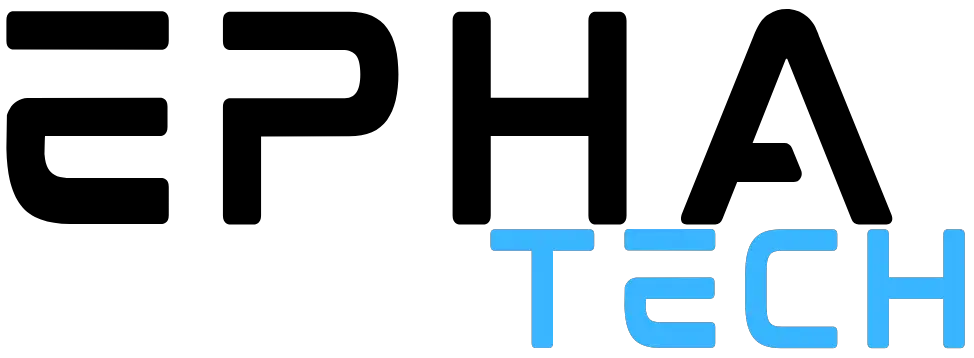
![Top 10 Best Mouse for Office Work [List & Guide]](https://www.ephatech.com/wp-content/uploads/2022/11/Top-10-Best-Mouse-for-Office-Work-List-Guide-800x500.jpg)
















