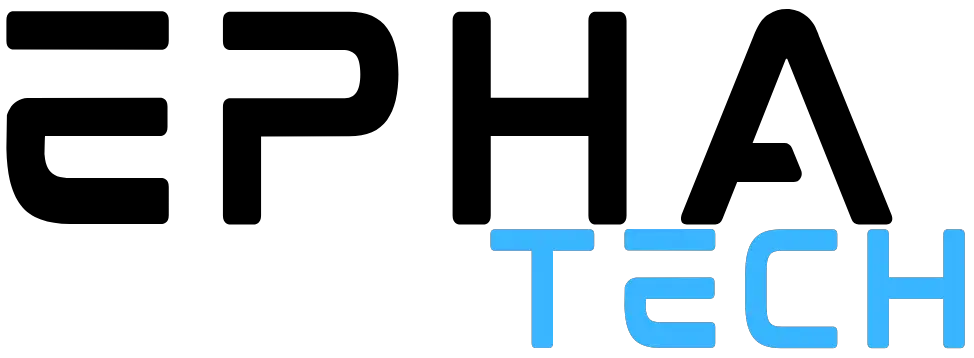Keeping your MacBook clean is important – both internally and externally. Cleaning your MacBook helps keep your computer fast and efficient and it is an important part of maintaining a high-performing machine. But how do you clean your MacBook?
You can do this in two ways, either manually or by using a third-party application.
Mac’s Activity Monitor is a good tool for measuring how much RAM is being used by your Mac. It provides a chart of active and inactive applications, as well as the amount of RAM being used. This information is helpful to know when trying to find ways to free up more of your Mac’s memory and clean your MacBook.
Mac also uses a tool called Unified Memory to share memory among the various hardware components of the computer. Using this feature can improve performance and reduce bugs. However, it is not always easy to determine which programs are using RAM. If you are having trouble figuring out which apps are eating up your RAM, you can use third-party tools to get more in-depth information about this. This will tell you which apps and processes are using the most RAM, and will also let you choose which ones you’d like to eliminate.
Another great tool for determining which of your applications are taking up too much memory is the built-in Mac Menu Bar RAM monitor. The menu bar will show you how much RAM is being used by each of your active and inactive applications.
As far as cleaning your MacBook goes, you can find the best free cleaners for Macbook here.
1. Using the Mac Activity monitor
You can also use the Activity Monitor on your MacBook to see how much memory is being used. You can find this information in the Applications and Processes tab. The Apps & Processes tab will also show you how much RAM is being used by the OS. You can also use the Manage button to open Apple’s built-in storage optimization tool.
2. Using a malware scanner
Something that you should always do when cleaning your MacBook is to use a malware scanner to make sure your Mac isn’t infected with viruses and malware. Whilst viruses are generally uncommon on MacBooks compared to PC, it’s still a possibility. And if it does indeed have malware, it greatly affects the performance of the computer and can cause lags and bugs.
3. Remove unwanted applications
One of the easiest ways to free up memory and clean your MacBook is to remove unwanted programs and applications. Over the years, you download various programs and applications that you may just use once or twice. Therefore, evaluating which apps you are actually using and which you aren’t using will allow you to remove those that you are not using. This will help free up memory and make your MacBook faster.
4. Go through your “downloaded files” folder
A lot of documents, files, and images are saved in the “downloaded files” folder on your computer. Therefore, this is a great place to start in order to identify files that take up a lot of memory. You’ll be surprised at how many documents and images you have stored here and can then go through them to remove those that you don’t need.