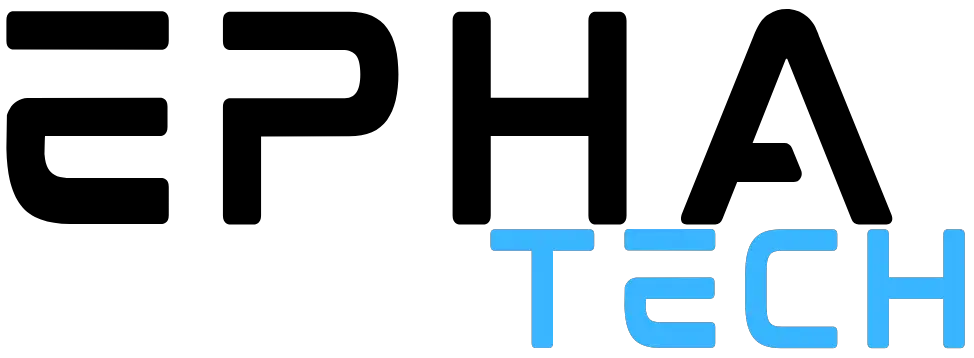In the realm of technology, hard drives serve as the digital backbone, storing our invaluable data and facilitating seamless computing experiences. However, just like any intricate system, they are susceptible to occasional hiccups. When our hard drives encounter issues, they often communicate with us through a language of error messages. These messages, cryptic yet significant, provide crucial insights into the health and functionality of our storage devices.
In this post, we embark on a journey to decipher the enigmatic world of hard drive error messages. We delve into a comprehensive collection of these messages, shedding light on their meanings and implications. By understanding the language of these error messages, we equip ourselves with the knowledge necessary to troubleshoot, address, and potentially prevent future hard drive issues.
Join us as we demystify the mystery surrounding hard drive errors and gain a deeper comprehension of the inner workings of these essential components. From “Disk read error” to “Invalid disk partition alignment,” we will explore an extensive list of error messages encountered by hard drives, providing explanations and insights into their causes and potential solutions.
Whether you are an aspiring tech enthusiast or simply a curious individual seeking to unravel the secrets of your hard drive’s language, this article aims to bridge the gap between the intricate world of hard drive errors and the human understanding of these messages. So, let’s embark on this enlightening journey together and empower ourselves with the knowledge to navigate the complexities of our digital storage systems.
Remember, behind those seemingly cryptic strings of characters lies a wealth of information that can guide us towards resolving hard drive issues and ensuring the safety of our cherished data.
(Note: It’s important to note that while hard drive error messages are standardized to an extent, specific error messages may vary depending on the operating system, software, and hardware configurations. The explanations provided in this article serve as general guidelines and should be complemented with official documentation and technical support when troubleshooting specific issues.)
List of Hard Drive Errors
| Error Message | Explanation |
|---|---|
| 1. “No bootable device found” | The computer fails to locate a bootable device, such as the hard drive or SSD, containing the operating system. It may indicate a faulty hard drive, misconfigured BIOS settings, or a disconnected drive cable. |
| 2. “Disk boot failure” | The computer’s BIOS cannot initiate the boot process from the hard drive. It could indicate issues like a corrupted boot sector, a damaged hard drive, or an incorrectly set boot order. |
| 3. “SMART status bad, backup and replace” | SMART (Self-Monitoring, Analysis, and Reporting Technology) has detected a critical problem with the hard drive. It is recommended to back up data immediately and replace the failing hard drive. |
| 4. “File system not found” | The computer cannot locate a valid file system on the hard drive. It could be caused by a corrupted partition table, a missing or damaged boot sector, or an incompatible file system format. |
| 5. “Read/write error” | The hard drive is unable to read or write data properly. This could be due to physical issues like bad sectors, a malfunctioning read/write head, or electronic failures. Software-related factors like file system corruption or incorrect drivers can also contribute to these errors. |
| 6. “Disk controller failure” | The disk controller, responsible for managing data transfer between the hard drive and the computer, has failed. It may suggest a faulty controller chip, loose cable connections, or an issue with the motherboard. |
| 7. “Hard drive not detected” | The computer cannot detect the presence of the hard drive. The possible causes include loose or disconnected cables, power supply problems, BIOS misconfiguration, or a defective hard drive. |
| 8. “Disk read error occurred” | The computer encountered an error while attempting to read data from the hard drive. It can be caused by various factors, such as a damaged disk surface, loose cables, or issues with the read/write head. It may also suggest a corrupted file system or a failing hard drive. |
| 9. “Invalid system disk” | The computer is trying to boot from a disk that does not contain a valid operating system. It could occur if a non-bootable disk, like a blank floppy disk or a non-system CD, is left in the drive, or if the boot order is misconfigured in the BIOS. |
| 10. “Sector not found” | The computer cannot locate a specific sector on the hard drive. It could be due to physical issues, such as a scratched or damaged disk surface, or software-related problems, such as file system corruption or a misaligned partition. |
| 11. “Disk read/write error” | The hard drive is experiencing issues with reading from or writing to the disk. It may be caused by faulty hardware components, driver problems, or a failing disk controller. |
| 12. “Invalid system disk error” | The computer is attempting to boot from a disk that does not have a valid operating system. It can occur when a non-bootable disk, such as a blank floppy disk or a non-system CD, is inserted, or when the boot order is incorrect in the BIOS settings. |
| 13. “NTLDR is missing” | The NTLDR (NT Loader) file, required to boot the operating system, is either missing or corrupt. It can occur due to a misconfiguration in the boot.ini file, a damaged hard drive, or problems with the Windows Master Boot Record (MBR). |
| 14. “Invalid partition table” | The partition table, which defines the disk partitions and their properties, is corrupt or invalid. It can result from disk errors, improper partitioning procedures, or malware infections. |
| 15. “Hard drive failure imminent” | The hard drive is exhibiting signs of imminent failure. It is recommended to back up data immediately and replace the hard drive as soon as possible. |
| 16. “Disk boot sector is corrupt” | The boot sector, responsible for loading the operating system, is corrupt or damaged. It can occur due to malware infections, disk errors, or incorrect modification of system files. |
| 17. “Invalid system disk, replace the disk” | The system is attempting to boot from a disk that does not have a valid operating system. It may indicate a disk failure, incorrect boot settings, or a non-bootable disk in the drive. |
| 18. “Bad or missing command interpreter” | The command interpreter specified in the autoexec.bat file is missing or contains errors. It prevents the system from executing commands properly during the boot process. |
| 19. “Error loading operating system” | The operating system cannot be loaded due to issues like a missing or corrupt boot loader, disk errors, or problems with the partition table. |
| 20. “Non-system disk or disk error” | The system is attempting to boot from a non-bootable disk, such as a floppy disk or a CD/DVD without a valid operating system. It can also occur when there are disk errors preventing the system from reading the boot sector. |
| 21. “SMART hard drive detects imminent failure” | The SMART technology has detected critical parameters indicating that the hard drive is at risk of failing soon. It is recommended to back up data immediately and replace the hard drive as soon as possible. |
| 22. “Error loading operating system” | The operating system cannot be loaded due to issues like a missing or corrupt boot loader, disk errors, or problems with the partition table. |
| 23. “Primary hard disk failure” | The primary hard disk, typically the one with the operating system installed, is experiencing a failure. It may indicate physical damage, bad sectors, or electronic failures. |
| 24. “Invalid drive specification” | The drive letter specified in a command or file path is invalid. It can occur when a non-existent drive letter is used, a removable drive is not inserted, or a network drive is disconnected. |
| 25. “NTLDR is compressed” | The NTLDR file, responsible for booting the operating system, is compressed. It prevents the system from booting correctly. |
| 26. “A disk read error occurred” | The system encountered an error while trying to read data from the hard drive. It may be due to physical issues like a damaged disk surface, loose connections, or software-related problems like a corrupt file system or malfunctioning drivers. |
| 27. “Invalid media type” | The disk or medium inserted in the drive is incompatible or has an unsupported format. It can occur when attempting to read a disk that is not formatted or using an incompatible disk type. |
| 28. “Hard disk controller failure” | The hard disk controller, responsible for managing data transfer between the hard drive and the computer, has failed. It may indicate a faulty controller chip, loose cable connections, or a malfunctioning interface on the motherboard. |
| 29. “Disk read error at sector” | The system encountered an error while reading data from a specific sector on the hard drive. It may be caused by physical damage to the disk, such as scratches or bad sectors, or software-related issues like file system corruption. |
| 30. “No fixed disk present” | The system cannot detect a fixed disk (hard drive) in the computer. It can occur when the hard drive is not connected properly, there is a power supply issue, or the hard drive has failed. |
| 31. “Disk write error” | The hard drive is experiencing issues with writing data to the disk. It may be caused by faulty hardware components, driver problems, or a failing disk controller. |
| 32. “NTLDR is compressed” | The NTLDR file, responsible for booting the operating system, is compressed. It prevents the system from booting correctly. |
| 33. “Invalid system disk” | The system is attempting to boot from a disk that does not contain a valid operating system. It can occur when a non-bootable disk, such as a blank floppy disk or a non-system CD, is inserted, or when the boot order is misconfigured in the BIOS settings. |
| 34. “Invalid boot disk” | The disk selected as the boot disk is not valid. It can occur when attempting to boot from a non-bootable disk or if the selected disk is damaged or has a corrupt boot sector. |
| 35. “Disk I/O error” | The system encountered an input/output (I/O) error while trying to read from or write to the hard drive. It can be caused by faulty hardware components, damaged cables, or disk-related issues. |
| 36. “A disk error occurred” | The system encountered an error while accessing the disk. It may indicate issues like bad sectors, disk corruption, or problems with the disk controller. |
| 37. “Missing operating system” | The operating system is missing or cannot be found. It can occur due to issues like a corrupt boot sector, incorrect boot settings, or problems with the partition table. |
| 38. “Hard drive not found” | The system cannot detect the presence of a hard drive. It may be due to loose or disconnected cables, power supply issues, or a faulty hard drive. |
| 39. “Non-system disk or disk error” | The system is attempting to boot from a non-bootable disk, such as a floppy disk or a CD/DVD without a valid operating system. It can also occur when there are disk errors preventing the system from reading the boot sector. |
| 40. “Boot sector not found” | The boot sector, responsible for loading the operating system, cannot be found. It may be due to disk errors, corruption, or malware infections. |
| 41. “SMART status bad, backup and replace” | SMART has detected critical parameters indicating that the hard drive is at risk of failure. It is recommended to back up data immediately and replace the hard drive as soon as possible. |
| 42. “Invalid partition table” | The partition table, which defines the disk partitions and their properties, is corrupt or invalid. It can result from disk errors, improper partitioning procedures, or malware infections. |
| 43. “Disk boot failure” | The computer’s BIOS cannot initiate the boot process from the hard drive. It could indicate issues like a corrupted boot sector, a damaged hard drive, or an incorrectly set boot order. |
| 44. “No bootable device found” | The computer fails to locate a bootable device, such as the hard drive or SSD, containing the operating system. It may indicate a faulty hard drive, misconfigured BIOS settings, or a disconnected drive cable. |
| 45. “Error loading operating system” | The operating system cannot be loaded due to issues like a missing or corrupt boot loader, disk errors, or problems with the partition table. |
| 46. “Read/write error” | The hard drive is unable to read from or write to the disk properly. It may be caused by physical issues like bad sectors, a malfunctioning read/write head, or electronic failures. Software-related factors like file system corruption or incorrect drivers can also contribute to these errors. |
| 47. “Hard disk failure imminent” | The hard disk is exhibiting signs of imminent failure. It is recommended to back up data immediately and replace the hard drive as soon as possible. |
| 48. “Invalid system disk” | The system is attempting to boot from a disk that does not contain a valid operating system. It can occur when a non-bootable disk, such as a blank floppy disk or a non-system CD, is inserted, or when the boot order is misconfigured in the BIOS settings. |
| 49. “NTLDR is missing” | The NTLDR (NT Loader) file, required to boot the operating system, is either missing or corrupt. It can occur due to a misconfiguration in the boot.ini file, a damaged hard drive, or problems with the Windows Master Boot Record (MBR). |
| 50. “Disk controller failure” | The disk controller, responsible for managing data transfer between the hard drive and the computer, has failed. It may suggest a faulty controller chip, loose cable connections, or an issue with the motherboard. |
| 51. “Invalid boot disk” | The selected boot disk is not valid. It can occur when attempting to boot from a non-bootable disk or if the selected disk is damaged or has a corrupt boot sector. |
| 52. “Invalid media type” | The disk or medium inserted in the drive is incompatible or has an unsupported format. It can occur when attempting to read a disk that is not formatted or using an incompatible disk type. |
| 53. “Disk read error at sector” | The system encountered an error while reading data from a specific sector on the hard drive. It may be caused by physical damage to the disk, such as scratches or bad sectors, or software-related issues like file system corruption. |
| 54. “Hard drive not detected” | The computer cannot detect the presence of the hard drive. The possible causes include loose or disconnected cables, power supply problems, BIOS misconfiguration, or a defective hard drive. |
| 55. “Disk write error” | The hard drive is experiencing issues with writing data to the disk. It may be caused by faulty hardware components, driver problems, or a failing disk controller. |
| 56. “Invalid partition type” | The partition type specified for a disk partition is invalid. It can occur due to partitioning errors or incorrect settings in the partition table. |
| 57. “Disk I/O error” | The system encountered an input/output (I/O) error while trying to read from or write to the hard drive. It can be caused by faulty hardware components, damaged cables, or disk-related issues. |
| 58. “No fixed disk present” | The system cannot detect a fixed disk (hard drive) in the computer. It can occur when the hard drive is not connected properly, there is a power supply issue, or the hard drive has failed. |
| 59. “Error loading operating system” | The operating system cannot be loaded due to issues like a missing or corrupt boot loader, disk errors, or problems with the partition table. |
| 60. “Non-system disk or disk error” | The system is attempting to boot from a non-bootable disk, such as a floppy disk or a CD/DVD without a valid operating system. It can also occur when there are disk errors preventing the system from reading the boot sector. |
| 61. “Invalid boot disk” | The selected boot disk is not valid. It can occur when attempting to boot from a non-bootable disk or if the selected disk is damaged or has a corrupt boot sector. |
| 62. “SMART hard drive detects imminent failure” | SMART has detected critical parameters indicating that the hard drive is at risk of failure. It is recommended to back up data immediately and replace the hard drive as soon as possible. |
| 63. “Invalid partition table” | The partition table, which defines the disk partitions and their properties, is corrupt or invalid. It can result from disk errors, improper partitioning procedures, or malware infections. |
| 64. “Disk boot failure” | The computer’s BIOS cannot initiate the boot process from the hard drive. It could indicate issues like a corrupted boot sector, a damaged hard drive, or an incorrectly set boot order. |
| 65. “No bootable device found” | The computer fails to locate a bootable device, such as the hard drive or SSD, containing the operating system. It may indicate a faulty hard drive, misconfigured BIOS settings, or a disconnected drive cable. |
| 66. “Error loading operating system” | The operating system cannot be loaded due to issues like a missing or corrupt boot loader, disk errors, or problems with the partition table. |
| 67. “Read/write error” | The hard drive is unable to read from or write to the disk properly. It may be caused by physical issues like bad sectors, a malfunctioning read/write head, or electronic failures. Software-related factors like file system corruption or incorrect drivers can also contribute to these errors. |
| 68. “Hard disk failure imminent” | The hard disk is exhibiting signs of imminent failure. It is recommended to back up data immediately and replace the hard drive as soon as possible. |
| 69. “Invalid system disk” | The system is attempting to boot from a disk that does not contain a valid operating system. It can occur when a non-bootable disk, such as a blank floppy disk or a non-system CD, is inserted, or when the boot order is misconfigured in the BIOS settings. |
| 70. “NTLDR is missing” | The NTLDR (NT Loader) file, required to boot the operating system, is either missing or corrupt. It can occur due to a misconfiguration in the boot.ini file, a damaged hard drive, or problems with the Windows Master Boot Record (MBR). |
| 71. “Disk controller failure” | The disk controller, responsible for managing data transfer between the hard drive and the computer, has failed. It may suggest a faulty controller chip, loose cable connections, or an issue with the motherboard. |
| 72. “Invalid boot disk” | The selected boot disk is not valid. It can occur when attempting to boot from a non-bootable disk or if the selected disk is damaged or has a corrupt boot sector. |
| 73. “Invalid media type” | The disk or medium inserted in the drive is incompatible or has an unsupported format. It can occur when attempting to read a disk that is not formatted or using an incompatible disk type. |
| 74. “Disk read error at sector” | The system encountered an error while reading data from a specific sector on the hard drive. It may be caused by physical damage to the disk, such as scratches or bad sectors, or software-related issues like file system corruption. |
| 75. “Hard drive not detected” | The computer cannot detect the presence of the hard drive. The possible causes include loose or disconnected cables, power supply problems, BIOS misconfiguration, or a defective hard drive. |
| 76. “Disk write error” | The hard drive is experiencing issues with writing data to the disk. It may be caused by faulty hardware components, driver problems, or a failing disk controller. |
| 77. “Disk I/O error” | The system encountered an input/output (I/O) error while trying to read from or write to the hard drive. It can be caused by faulty hardware components, damaged cables, or disk-related issues. |
| 78. “No fixed disk present” | The system cannot detect a fixed disk (hard drive) in the computer. It can occur when the hard drive is not connected properly, there is a power supply issue, or the hard drive has failed. |
| 79. “Error loading operating system” | The operating system cannot be loaded due to issues like a missing or corrupt boot loader, disk errors, or problems with the partition table. |
| 80. “Non-system disk or disk error” | The system is attempting to boot from a non-bootable disk, such as a floppy disk or a CD/DVD without a valid operating system. It can also occur when there are disk errors preventing the system from reading the boot sector. |
| 81. “Invalid boot disk” | The selected boot disk is not valid. It can occur when attempting to boot from a non-bootable disk or if the selected disk is damaged or has a corrupt boot sector. |
| 82. “SMART hard drive detects imminent failure” | SMART has detected critical parameters indicating that the hard drive is at risk of failure. It is recommended to back up data immediately and replace the hard drive as soon as possible. |
| 83. “Invalid partition table” | The partition table, which defines the disk partitions and their properties, is corrupt or invalid. It can result from disk errors, improper partitioning procedures, or malware infections. |
| 84. “Disk boot failure” | The computer’s BIOS cannot initiate the boot process from the hard drive. It could indicate issues like a corrupted boot sector, a damaged hard drive, or an incorrectly set boot order. |
| 85. “No bootable device found” | The computer fails to locate a bootable device, such as the hard drive or SSD, containing the operating system. It may indicate a faulty hard drive, misconfigured BIOS settings, or a disconnected drive cable. |
| 86. “Error loading operating system” | The operating system cannot be loaded due to issues like a missing or corrupt boot loader, disk errors, or problems with the partition table. |
| 87. “Read/write error” | The hard drive is unable to read from or write to the disk properly. It may be caused by physical issues like bad sectors, a malfunctioning read/write head, or electronic failures. Software-related factors like file system corruption or incorrect drivers can also contribute to these errors. |
| 88. “Hard disk failure imminent” | The hard disk is exhibiting signs of imminent failure. It is recommended to back up data immediately and replace the hard drive as soon as possible. |
| 89. “Invalid system disk” | The system is attempting to boot from a disk that does not contain a valid operating system. It can occur when a non-bootable disk, such as a blank floppy disk or a non-system CD, is inserted, or when the boot order is misconfigured in the BIOS settings. |
| 90. “NTLDR is missing” | The NTLDR (NT Loader) file, required to boot the operating system, is either missing or corrupt. It can occur due to a misconfiguration in the boot.ini file, a damaged hard drive, or problems with the Windows Master Boot Record (MBR). |
| 91. “Disk controller failure” | The disk controller, responsible for managing data transfer between the hard drive and the computer, has failed. It may suggest a faulty controller chip, loose cable connections, or an issue with the motherboard. |
| 92. “Invalid boot disk” | The selected boot disk is not valid. It can occur when attempting to boot from a non-bootable disk or if the selected disk is damaged or has a corrupt boot sector. |
| 93. “Invalid media type” | The disk or medium inserted in the drive is incompatible or has an unsupported format. It can occur when attempting to read a disk that is not formatted or using an incompatible disk type. |
| 94. “Disk read error at sector” | The system encountered an error while reading data from a specific sector on the hard drive. It may be caused by physical damage to the disk, such as scratches or bad sectors, or software-related issues like file system corruption. |
| 95. “Hard drive not detected” | The computer cannot detect the presence of the hard drive. The possible causes include loose or disconnected cables, power supply problems, BIOS misconfiguration, or a defective hard drive. |
| 96. “Disk write error” | The hard drive is experiencing issues with writing data to the disk. It may be caused by faulty hardware components, driver problems, or a failing disk controller. |
| 97. “Disk I/O error” | The system encountered an input/output (I/O) error while trying to read from or write to the hard drive. It can be caused by faulty hardware components, damaged cables, or disk-related issues. |
| 98. “No fixed disk present” | The system cannot detect a fixed disk (hard drive) in the computer. It can occur when the hard drive is not connected properly, there is a power supply issue, or the hard drive has failed. |
| 99. “Error loading operating system” | The operating system cannot be loaded due to issues like a missing or corrupt boot loader, disk errors, or problems with the partition table. |
| 100. “Non-system disk or disk error” | The system is attempting to boot from a non-bootable disk, such as a floppy disk or a CD/DVD without a valid operating system. It can also occur when there are disk errors preventing the system from reading the boot sector |
| 101. “Disk sector not found” | The system failed to locate a specific sector on the hard drive. It may occur due to disk errors, bad sectors, or issues with the disk controller. |
| 102. “Invalid disk partition alignment” | The alignment of the disk partition is incorrect or does not meet the required specifications. It may lead to performance degradation or compatibility issues with certain systems or software. |
| 103. “Disk controller buffer overflow” | The buffer used by the disk controller to transfer data between the hard drive and the computer has exceeded its capacity. It may indicate a limitation in the disk controller or issues with high data transfer rates. |
| 104. “Invalid disk partition order” | The order of disk partitions on the hard drive is incorrect or inconsistent. It may lead to conflicts or difficulties in managing and accessing the partitions. |
| 105. “Disk firmware update required” | The firmware of the hard drive requires an update to resolve compatibility issues, improve performance, or address known bugs or vulnerabilities. It is recommended to update the firmware using the appropriate tools provided by the manufacturer. |
| 106. “Disk drive temperature too high” | The temperature of the hard drive has exceeded safe operating limits. It may indicate inadequate cooling, faulty temperature sensors, or a failing hard drive. Immediate action should be taken to prevent further damage, such as improving ventilation or replacing the drive if necessary. |
| 107. “File system journal corruption” | The journal, used for file system consistency and recovery, is corrupt or damaged. It may result in data inconsistencies, file system errors, or difficulties in recovering data. Running file system repair tools or restoring from backups can help resolve the issue. |
| 108. “Disk controller driver error” | The driver responsible for managing the disk controller is encountering errors or conflicts. It may lead to issues with data transfer, disk detection, or overall disk performance. Updating or reinstalling the disk controller driver can often resolve the problem. |
| 109. “Invalid disk partition size limit” | The size of the disk partition exceeds the limits set by the disk partitioning scheme or the operating system. It may occur when attempting to create or resize partitions beyond the allowable range. Adjusting the partition sizes or using alternative partitioning schemes can help resolve the issue. |
| 110. “Disk cache write error” | The hard drive’s cache, used to temporarily store data during read or write operations, encountered an error while writing data. It may indicate issues with the cache memory, disk controller, or firmware. Verifying the cache settings and updating the hard drive’s firmware can help resolve the problem. |
| 111. “File system access violation” | The file system access permissions for a file or directory are violated, preventing proper access or modification. It may occur due to incorrect permission settings, ownership conflicts, or file system corruption. Adjusting the file system permissions or running file system repair tools can help resolve the issue. |
| 112. “Disk drive failure prediction” | The hard drive’s SMART (Self-Monitoring, Analysis, and Reporting Technology) system has detected signs of impending drive failure. It is recommended to back up data immediately and replace the hard drive as soon as possible to prevent data loss. |
| 113. “Disk partition table overlap” | The partition table on the hard drive contains overlapping or conflicting entries, resulting in difficulties in managing or accessing the partitions. It may occur due to errors during partitioning or disk-related issues. Rebuilding the partition table or using disk partitioning tools can help resolve the problem. |
| 114. “Invalid disk partition boot sector” | The boot sector of a specific disk partition is corrupt or invalid. It may prevent the partition from being bootable or cause difficulties in accessing the partition. Running boot repair tools or rebuilding the boot sector can help resolve the issue. |
| 115. “Disk controller initialization timeout” | The disk controller failed to initialize within the expected time frame. It may indicate hardware issues, compatibility problems, or conflicts with other devices. Troubleshooting the disk controller, updating firmware or drivers, or adjusting BIOS settings can help resolve the problem. |
| 116. “Disk drive cache disabled” | The cache memory of the hard drive is disabled, resulting in reduced performance. It may occur due to configuration settings, driver issues, or firmware problems. Enabling the cache and ensuring proper configuration can help restore optimal performance. |
| 117. “Invalid file system cluster size” | The cluster size set for the file system on the hard drive is invalid or does not meet the recommended specifications. It may lead to inefficiencies in disk space utilization or performance degradation. Choosing an appropriate cluster size during formatting or file system conversion can help resolve the issue. |
| 118. “Disk controller DMA error” | The disk controller encountered an error during Direct Memory Access (DMA) operations, which are used for high-speed data transfer between the hard drive and the computer’s memory. It may indicate hardware issues, conflicts, or driver problems. Troubleshooting the disk controller, updating drivers, or adjusting DMA settings in the BIOS can help resolve the problem. |
| 119. “Invalid disk partition type code” | The type code assigned to a disk partition is invalid or not recognized. It may occur due to errors during partitioning or conflicts with other partitions or disk utilities. Ensuring proper partition type codes are used and resolving conflicts can help resolve the issue. |
| 120. “Disk drive firmware corruption” | The firmware of the hard drive is corrupt or damaged. It may result in compatibility issues, performance degradation, or difficulties in accessing data. Updating or reflashing the firmware using the appropriate tools provided by the manufacturer can help resolve the problem. |