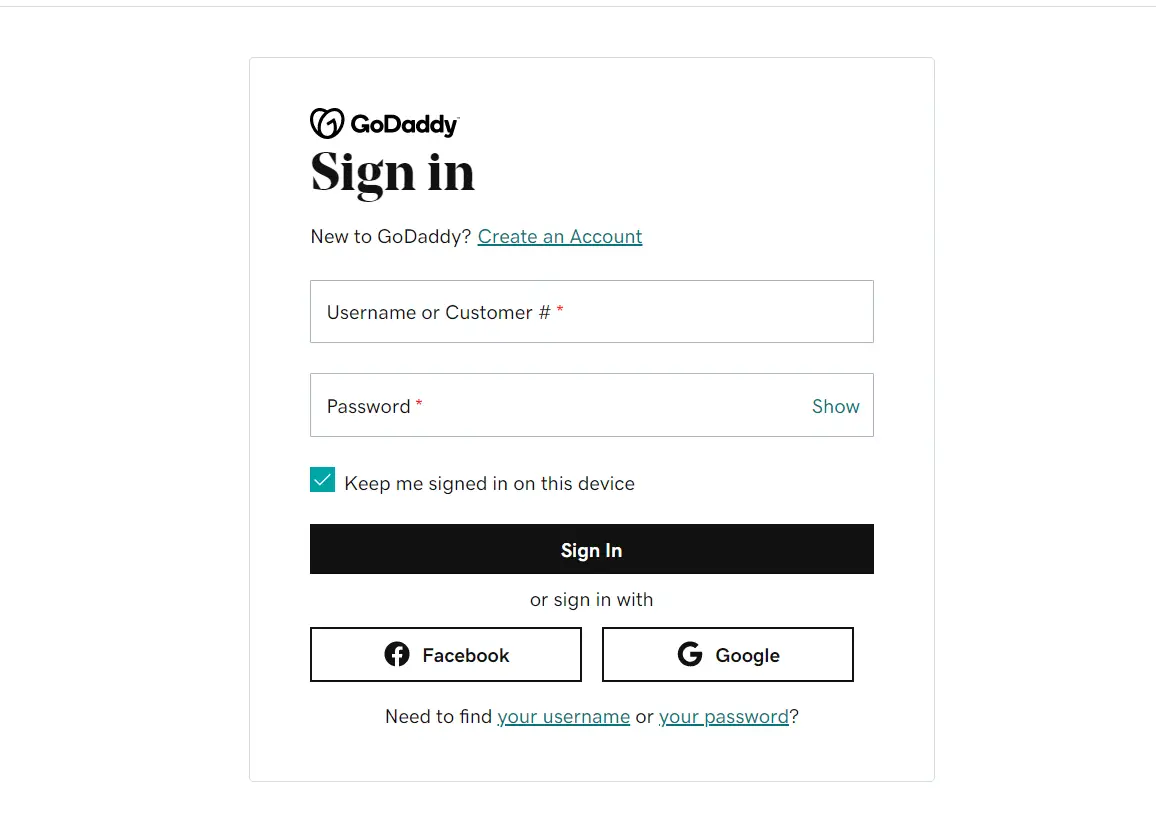“Is currently unable to handle this request http error 500” will be resolved in this guide. Sometimes when you try to access your blog or website, you get an “internal server error.” Here are some tips to help you get rid of the 500 error.
Of course, this has probably happened to you before. When you try to access your website, a message appears on the screen indicating something is wrong with the internal server. do not worry. In this study, you will discover some methods to try to fix 500 errors in WordPress.
You should begin checking if the error is due to a plugin. In this case, you should uninstall them all and then try to activate them one by one until you check if the failure is resolved.
Also Read: BEST GAMING CHAIR FOR XBOX ONE
Access via FTP
Things get complicated when you don’t have access to your WordPress administrator panel because when you try to access it, you get an error of 500.
In this case, therefore, you should do this through an FTP client program, such as FileZilla. And follow these steps.
Access the “wp-content” folder
Find the folder “Plugins.”
Rename the folder “plugin” by adding something different, for example, “plugin disabled.”
Remember to rename the folder. You have to select the folder and click on its name once as if you are doing this in a directory on your hard drive.
Access via CPanel To Resolve (localhost is currently unable to handle this request. http error 500)
It is possible that you do not have access to an FTP client or do not have a user account. In this case, you can do this through the control panel of your hosting service provider.
Here you have to access the “File Manager” icon and follow the same steps as in the previous point: you have to find the same folder and rename it with the same name.
Disable all plugins as I just explained to you. If any of these caused an error, you should promptly be ready to access your WordPress control panel and from there, Return all plugins one by one till you find out which one causes the failure
({});
Check with your hosting provider
Even if you haven’t resolved the error with any of the solutions offered or find that PHP memory’s overuse causes the error. It’s best to contact your hosting provider. Please try again in a few minutes. Get started and fix it.
If your Hosting provider clears everything and still the issue is not resolved then it’s better to hire a professional WordPress Development service providers who can resolve your localhost is currently unable to handle this request. http error 500 WordPress the same day.
Conclusion
WordPress’s 500 most common mistakes may appear to you, and you should not panic. Try all of the is currently unable to handle this request. http error 500 WordPress solutions I’ve suggested carefully.
HTTP Error 500 – This is the solution
Sometimes you may get an “HTTP 500” or “Internal Server” error on your browser.
Such an error can only be eliminated by a web admin or programmer. As a user, you have no choice but to wait patiently. In addition, you can use the following tricks:
- In rare cases, a page that was not correctly cached by your browser can cause such an error. To make sure your browser is not causing the error, clear your cache and cookies. We have put together instructions for Chrome, Firefox, and Safari.
- If you have cleared your cache without the website loading correctly, you should first wait and try again after a few minutes. If the error still appears after several hours, you can contact the server admin.
- There is usually an e-mail address under the error where you can reach the admin. You could be particularly successful with this on smaller websites since admins are not always online to check the status of the site.
If you have contacted the owner of the site, you can unfortunately only wait and hope that the error will be corrected soon.
500 internal server error
The HTTP status code 500 is a generic error code. It means the server encountered an unexpected condition that prevented it from fulfilling the request. This error is typically returned by the server when no other error code is appropriate.
How to Fix HTTP Error 500
HTTP Error 500 can be a frustrating and confusing issue, but with the right approach, it can be resolved quickly. Here are some steps to help you fix the problem:
Check the server logs: The first step in fixing HTTP Error 500 is to check the server logs. This will give you a clue as to what is causing the issue and help you determine the best course of action. Contact your hosting provider to obtain the logs or check the error logs in the cPanel if you have access.
Deactivate all plugins: If you suspect a plugin is causing the issue, the next step is to deactivate all plugins. You can do this by renaming the “plugins” folder in the WordPress directory, or by accessing the WordPress dashboard and deactivating plugins one by one.
Increase the PHP memory limit: If the PHP memory limit is too low, it can cause HTTP Error 500. You can increase the memory limit by editing the wp-config.php file or by contacting your hosting provider for assistance.
Check the .htaccess file: A misconfigured .htaccess file can also cause HTTP Error 500. Check the file for any incorrect rules or codes and correct them. You can also try creating a new .htaccess file to see if that fixes the issue.
Re-upload core files: If the issue persists, it may be due to corrupted core files. In this case, you can re-upload the core WordPress files to your server, making sure to overwrite any existing files.
Preventing HTTP Error 500 in the Future
HTTP Error 500 can be a frustrating and time-consuming issue, but with the right preventative measures, it can be avoided. Here are some steps to help prevent the problem from occurring in the future:
Keep software up-to-date: Keeping your software up-to-date, including WordPress, plugins, and themes, is important in preventing HTTP Error 500. Software updates often address security and performance issues, so it’s important to install them as soon as they become available.
Use a reliable hosting provider: A reliable hosting provider is essential in preventing HTTP Error 500. Make sure to choose a provider with a good reputation, strong security measures, and 24/7 support.
Monitor website regularly for performance issues: Regular monitoring of your website can help identify performance issues before they turn into bigger problems, such as HTTP Error 500. Use tools like Google Analytics or website performance monitoring software to track your website’s performance.
Regularly backup website files and database: Regular backups of your website files and database can help protect your website in case of any issues, including HTTP Error 500. Store backups in a safe and secure location, such as an external hard drive or cloud storage.
Test new plugins and themes before installation: Before installing any new plugins or themes, make sure to test them on a staging site first. This will help prevent compatibility issues that can cause HTTP Error 500.
By taking these preventative measures, you can avoid HTTP Error 500 and keep your website functioning properly. Regular monitoring and maintenance of your website can help prevent issues and ensure its long-term health.
What does the Internal Server Error mean?
All HTTP errors with the prefix “5” – e.g. “500” or “502” – are server-side error codes. Most of the time this means it isn’t much you can do on the client side to fix the error.
Specifically, the 500 error is a catch-all error. The server, therefore, issues error 500 for all unknown causes of error. This makes the error code very inaccurate. Here it is up to the server administrator to specify the cause more precisely.
In addition to the common web servers such as Nginx or Apache, there is also IIS aka Microsoft Information Service. This web server is characterized by the fact that the 5 error codes contain decimal places, which leads to precise error messages.
Causes of an HTTP error 500
The error occurs mainly when processing your request, which prevents the website from running. There are various reasons for this:
- A cause for the error can be a faulty .htaccess file or script or if a path is set incorrectly.
- Even if there is not enough memory for a process, the request to the website cannot be completed.
- If the permissions for an execution or a file are not set correctly, a 505 error also occurs.
- Server-side scripts or compiled web programs that were created with Java, for example, regularly show errors. Among other things, this error message appears as soon as not all cases were considered when processing a form sent to the server.
- Databases can also fail, so the web server doesn’t access them when processing the request and throws this error message instead.
Since web servers are in use day and night, it is not unlikely that one or the other hard drive will go limp. This means that the web server can no longer access uploaded files, for example.
Conclusion
In conclusion, HTTP Error 500 can be a frustrating and confusing issue, but with the right approach, it can be resolved quickly. By checking the server logs, deactivating plugins, increasing the PHP memory limit, checking the .htaccess file, and re-uploading core files, you should be able to resolve the issue.
Additionally, by keeping software up-to-date, using a reliable hosting provider, monitoring your website regularly, regularly backing up files and databases, and testing new plugins and themes before installation, you can prevent HTTP Error 500 from occurring in the future. By following these steps, you can ensure your website remains functioning properly and avoid any frustration and downtime.
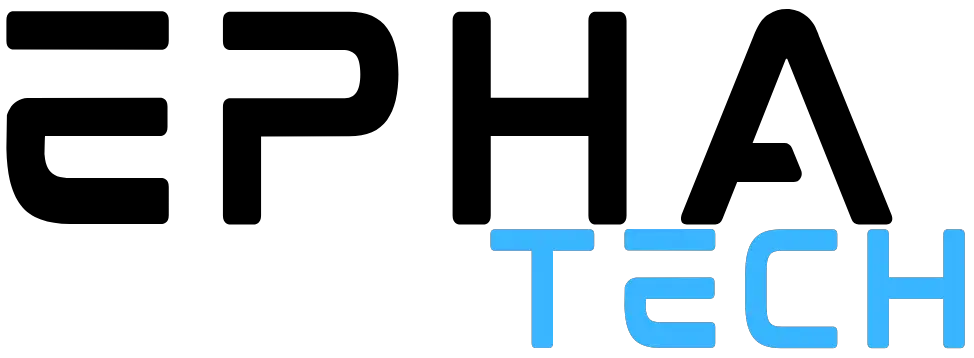
![Is currently unable to handle this request. http error 500 [Fix & Guide]](https://www.ephatech.com/wp-content/uploads/2023/02/kari-shea-1SAnrIxw5OY-unsplash-800x500.jpg)

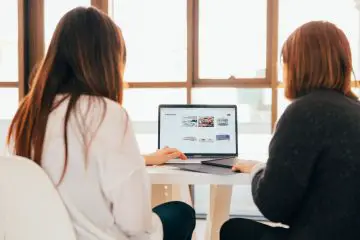
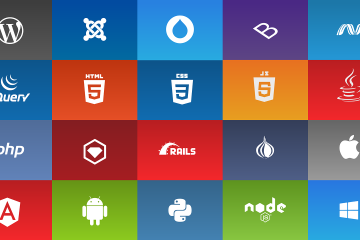
![How to Clear Cache for One Website [Complete Guide]](https://www.ephatech.com/wp-content/uploads/2021/07/how-to-clear-cache-for-one-website.jpg)